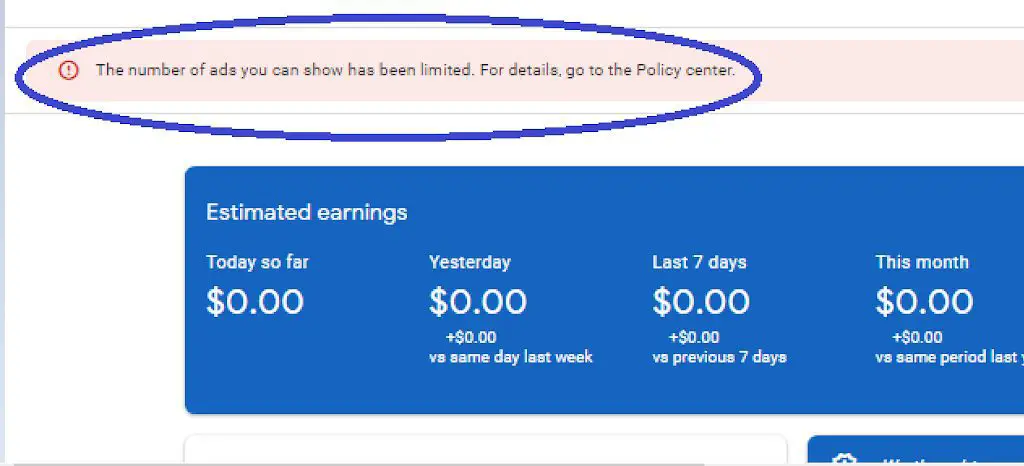
Visits: 4
As a blogger, you might have come across this warning. that the number of Adsense has been limited.
There is clearly a problem as your AdSense earning readings fall to zero or some very insignificant value. The fact is that the number of ads placed on your website has been reduced to almost zero. The ads will not show on your website. this means that your revenue will drop to zero as seen in the above image.
It is an embarrassing state in which you find yourself not knowing what went wrong. Did someone or a traffic site cause it. In fact, this happened to me and I will say I really panicked. I lost my peace for some time and later gathered up myself to do something about the situation. I sought help here and there and watched many videos. Here is a developed solution to my findings. As simple as I present it, I hope it helps you who are involved in this problem.
HAVEN SAID ALL THIS, WHAT THEN CAUSED THIS PROBLEM
If we know what causes the problem, we can avoid the problem from reoccurring. So, let’s move on here to know what really caused Adsense Ad Serving Has Been Limited.
Site not getting traffic. If you have 10 to 100 visitors a day, you will not get this type of warning.
Sometimes you can get good traffic from Facebook, Telegram, Twitter or Youtube, still, you will still get this message come.
What is certain is that Google will solve this problem because it is affecting their revenue.
TO SOLVE THIS PROBLEM FOLLOW THE FOLLOWING STEPS
STEP 1 – Remove/Hide all Ads units from the Adsense account.
To do this, go to your Ads units existing and hide everything. Here below are the ads units to be hidden or archived.. On your Adsense account dashboard click on the Ads menu then click on By ad unit as seen here
When you remove all your created Ads units, the connection between your website and your Adsense account is totally ruptured. Adsense will automatically notice the action and will remove the error warning that was over your account.
After archiving your Ads units, wait for a week or two(10 to 15 days) your pulse centre will go back to normal.
Create your Ads units and you will see the Ads pupping up again. This is a tested and proven issue. So don’t panic.
Step 2 – Remove the Ads Code from your website is step two because we have to go slowly and step by step. Don’t remove the Ads units and Ads code at the same time. Achaive the Ads units first, if nothing happens then move on to remove the Ads code. Check from time to time and your Ads will show. If not, move to step 3
Step 3 – If steps 1 and 2 have not been successful, then the last option is to remove the site. You will have to click on Sites then delete the sites attached to the ads account. This is a rare case and not advised because after deleting you will have to resubmit the site and it will take a whole process of review.
Step 4 – Contact Adsense Support. To do so, on the Ads dashboard, click on feedback which is the left bottom item. A flashboard comes on which you can write to support for help, they will step in and help such that your ads come back.
So, Just follow these steps and wait patiently, the problem will be solved.
Conclusion
and that is it. Please after you get a sure positive result., remember to come back here in comments to share at what level you got your problem solved.


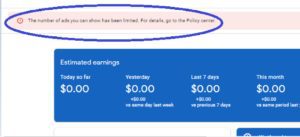
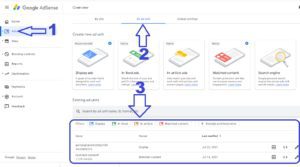
%20(1).png)

