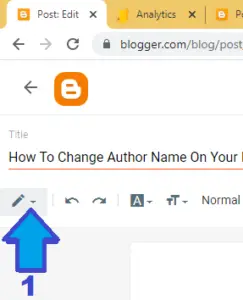
Visits: 0
Today I decided to show you something that for sure will increase your earnings. I will show How To Insert Your Adsense Code In Your Page. From your Blogspot, you have an HTML editor tool that lets you customize and insert HTML and JavaScript inside individual posts. With this tool, you can insert Google Adsense advertisement codes inside blog posts to make them appear inline, rather than above or below the post, post title or on the sidebar.
Two basic steps are involved.
1- Create an In-feed ad,
2- Place the code inside the HTML of your feed.
In our former post, we answered the question on How Many AdSense Ad Units Allowed per Web Page.
I will ask you to follow up very keenly because if you place your Adsense code wrongly you will be violating AdSense policies and most of the time the ads unit will not display causing a waste of effort.
Follow the following steps to do so
Step 1 – Sign in to Google Adsense using your Google Adsense account(this may be different from your blogger Google account, in which case you will have to sign in with that account so as to access your Adsense). On the menu click on “Ads” then click on “By ad unit” on that same page. Create your infeed ads. Haven did so, copy your created In-feed Adsense code.
Step 2 – Head back to your created post so you can add the advertisement window code to the existing post.
Step 3 – Ensure you have created a top post with a captivating title and body content. We will be placing these Ads HTML codes which in fact will be a gateway for the Advertiser to use. Now, locate where you want the In-feed ads to appear and not it or fit in a distinguishing mark. You can fit in @@@@@@ or ######### or even ::::::::::::::::: our aim is to be able to locate this particular spot on which we want our In-feed ads HTML code to fit.
Step 4 – Go to the top left side of your post page to change the body content to HTML.
Step 5 – Identify all your marked out places on which to paste your copied from step 1 In-feed Adsense HTML code. How many ads can you place within your post content as seen in our report on the Allowed Number of Ads Units per page will depend on the length of your page. Do not overcrowd your post content with Ads because of your greediness. This will bore and send away your readers. So, please, stick to my advice as concerns the topic.
Step 6 – Once you identify where you reserved for ads placing, simply select all that you typed and replace it with the Ads code copied.
Step 7 – Click on “Preview” to preview the post. Verify you are satisfied with its appearance.
Step 8 – Click on “Publish Post.”


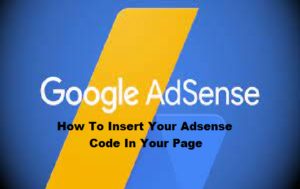
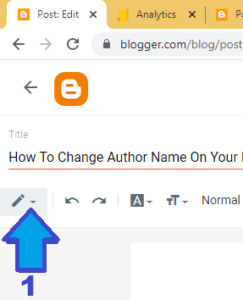

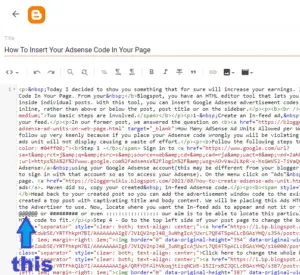
%20(1).png)

