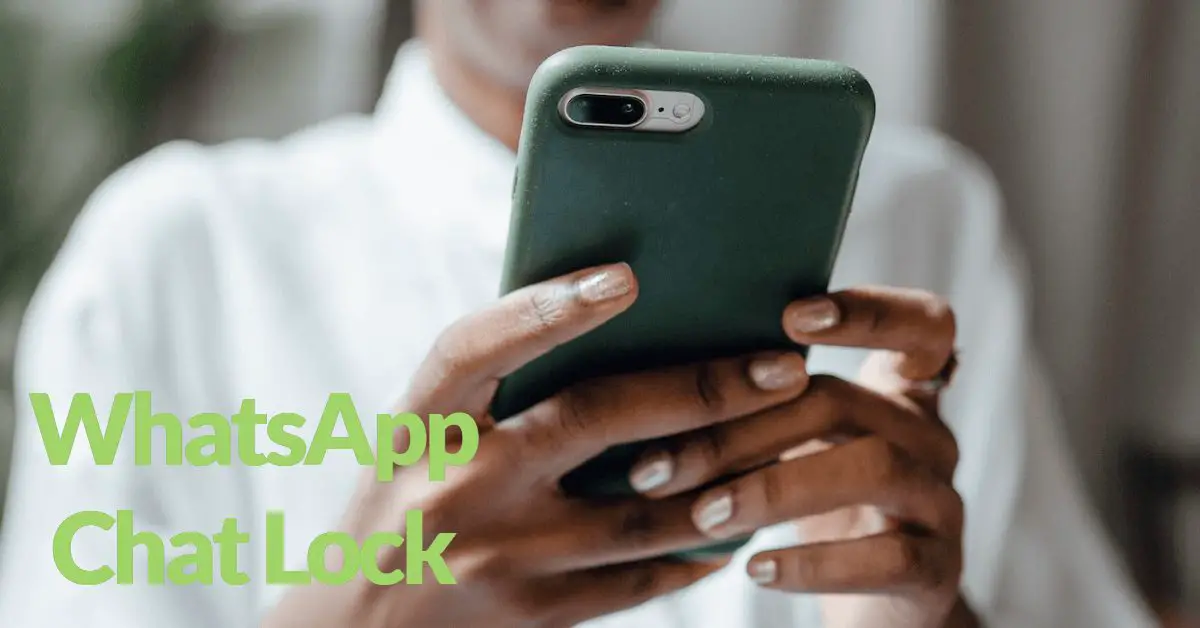
Visits: 0
Learn how to protect your private chats on WhatsApp with the Chat Lock feature. In this article, we’ll guide you through setting up and using WhatsApp Chat Lock to safeguard your conversations from prying eyes. Plus, we’ll show you how to discreetly manage your private chats with ease. Keep your personal information secure and maintain your privacy with WhatsApp Chat Lock.
Introduction to WhatsApp Chat Lock
WhatsApp is one of the most popular messaging apps in the world, with over 2 billion active users. While it’s a great tool for staying connected with friends and family, it’s important to remember that your privacy could be at risk. With WhatsApp Chat Lock, you can protect your private chats from prying eyes. This feature allows you to lock individual chats with a password or fingerprint, ensuring that only you can access them. Whether you’re sharing sensitive information or just want to keep your conversations private, WhatsApp Chat Lock is an essential tool for safeguarding your privacy. In this article, we’ll show you how to set up and use WhatsApp Chat Lock to discreetly manage your private chats.
Setting Up WhatsApp Chat Lock
To set up WhatsApp Chat Lock, you need to follow a few simple steps. First, open the WhatsApp application on your smartphone. Then, go to the settings menu and select “Account” followed by “Privacy”. Here, you will find an option for “Fingerprint lock” or “Face ID” depending on your device’s capabilities.
After selecting this option, you will be prompted to authenticate your identity using your fingerprint or face recognition. Once you have successfully authenticated yourself, you can choose how long the app should remain unlocked after you close it. You can select from options ranging from immediately to 30 minutes.
Additionally, you can choose whether to show or hide message content in notifications when the app is locked. If you choose to hide message content, only the sender’s name will appear in the notification, ensuring that your private chats remain discreet.
Once you have completed these steps, your WhatsApp chats will be protected by a layer of security that only you can unlock. This means that even if someone gains access to your phone, they will not be able to read your private messages without your permission.
Using WhatsApp Chat Lock to Safeguard Your Private Chats
Once you have set up WhatsApp Chat Lock, you can start using it to safeguard your private chats. To use the feature, simply open WhatsApp and navigate to the chat that you want to protect. Swipe left on the chat and tap on the lock icon that appears. This will immediately lock the chat and require a password or fingerprint to access it again.
When you receive a new message in the locked chat, you will see a notification with the sender’s name and message preview, but you won’t be able to read the full message until you unlock the chat. This ensures that even if someone else has access to your phone, they won’t be able to read your private messages without your permission.
In addition to locking individual chats, you can also use WhatsApp Chat Lock to lock the entire app. This is useful if you want to prevent anyone from accessing your WhatsApp messages without your permission. To lock the app, simply go to Settings > Account > Privacy > Fingerprint lock and enable the toggle switch. You can then choose how long the app should remain unlocked after you’ve used it before requiring your fingerprint or password again.
Overall, using WhatsApp Chat Lock is an effective way to safeguard your private chats and ensure that your conversations remain confidential. By taking advantage of this feature, you can have peace of mind knowing that your sensitive information is protected from prying eyes.
Discreetly Managing Your Private Chats with WhatsApp Chat Lock
When it comes to managing your private chats, discretion is key. Fortunately, WhatsApp Chat Lock offers several features that allow you to discreetly manage your private conversations.
One of the most useful features is the ability to hide notifications for specific chats. This means that when a new message arrives in a locked chat, you won’t see a notification on your lock screen or in your notification center. Instead, you’ll need to open WhatsApp and enter your passcode or use Touch ID/Face ID to view the message.
Another feature that can help you manage your private chats discreetly is the ability to customize the chat lock settings for each individual chat. For example, you might want to set a shorter auto-lock time for chats with sensitive information, while allowing longer periods of inactivity for less sensitive chats.
Wrapping Up
Finally, if you need to quickly exit a locked chat, you can use the panic switch feature. This allows you to quickly switch to a different app or home screen by shaking your phone or tapping the panic button. The locked chat will remain secure until you enter your passcode or use Touch ID/Face ID to unlock it again.
By using these features, you can ensure that your private chats remain secure and discreetly managed at all times.


%20(1).png)

