
Visits: 1
Essential Computer Software Programs: Top Must-Haves For Your PC
Essential Computer Software Programs: Top Must-Haves For Your PC
Introduction
Essential Computer Software Programs are the backbone of any PC, ensuring smooth operations and catering to diverse user needs.
In the fast-paced digital landscape, a well-equipped computer is the linchpin of productivity, entertainment, and connectivity. To harness the full potential of your PC, having the right set of software programs is paramount. Whether you’re navigating the realms of creativity, productivity, or security, our curated list of Essential Computer Software Programs serves as a compass, guiding you through the expansive digital terrain.
From the foundational operating systems that serve as the bedrock of your computing experience to specialized tools for image and video editing, this compilation covers a spectrum of must-have software. We understand that preferences vary, so we’ve included options catering to different needs and user preferences.
Embark on a journey with us as we explore the essential software that transforms your PC into a versatile hub, ready to tackle anything from day-to-day tasks to creative endeavors. Whether you’re a seasoned tech enthusiast or a newcomer to the digital realm, our guide is designed to empower you with the knowledge to make informed choices about the software that will enhance your computing experience. Welcome to the world of Essential Computer Software Programs—your PC’s trusted companions on the path to seamless functionality and boundless possibilities.
While preferences may vary, here’s a curated list of must-have software to enhance your computing experience:
Must-have software to enhance your computing experience:
| Category | Software | Description |
|---|---|---|
| Operating Systems | Microsoft Windows | The most popular OS for personal computers. |
| macOS | Apple’s operating system for Mac computers. | |
| Linux | A free and open-source operating system. | |
| Web Browsers | Google Chrome | A fast and secure web browser from Google. |
| Mozilla Firefox | A free and open-source web browser. | |
| Microsoft Edge | The default web browser for Windows 10 and 11. | |
| Office Suites | Microsoft Office | Collection of productivity apps – Word, Excel, PowerPoint, Outlook. |
| LibreOffice | Free and open-source office suite. | |
| Google Workspace | Cloud-based office suite from Google. | |
| Antivirus Software | Norton Security | Protects against viruses, malware, and online threats. |
| McAfee Antivirus | Another popular antivirus program. | |
| Bitdefender Antivirus | Highly-rated antivirus program. | |
| PDF Readers | Adobe Acrobat Reader | The most popular PDF reader. |
| Foxit Reader | A free and open-source PDF reader. | |
| SumatraPDF | Lightweight and fast PDF reader. | |
| Media Players | VLC Media Player | Free and open-source media player for various file formats. |
| Windows Media Player | Default media player for Windows. | |
| QuickTime Player | Default media player for macOS. | |
| Compression Software | 7-Zip | Free and open-source file archiver for compressing and decompressing files. |
| WinRAR | Popular file archiver supporting various formats. | |
| WinZip | Another popular file archiver. | |
| Image Editing Software | Adobe Photoshop | The most popular image editing software. |
| GIMP | Free and open-source image editing software. | |
| Paint.NET | Free and user-friendly image editing software. | |
| Video Editing Software | Adobe Premiere Pro | The most popular video editing software. |
| DaVinci Resolve | Free and open-source video editing software. | |
| FilmoraPro | Paid and user-friendly video editing software. |
Note: This is a selection; many more software programs cater to specific needs.
Install Windows 11 
The operating system is the backbone of any computer. It’s the boss that manages all the hardware and software. This central command needs to be up-to-date to keep your computer running smoothly. From Windows to macOS or Linux, each has its unique features and strengths.
Installing Windows 11 is a straightforward process that brings a fresh and modern interface to your PC. Begin by ensuring your system meets the minimum requirements, including compatible hardware and sufficient storage. The installation can be initiated either through a clean installation or an upgrade from a compatible Windows version.
For a clean installation, create a bootable USB drive using the Windows 11 Media Creation Tool. Boot your PC from the USB drive, follow the on-screen prompts, and choose the custom installation option. Select the desired partition and let the installer do its work. During the process, you’ll be prompted to customize settings, create an account, and choose your preferences.
If upgrading, Windows Update will notify you when Windows 11 is available for your device. Follow the prompts to download and install the update. The installation will retain your files and applications, ensuring a seamless transition to the new operating system.
Once installed, Windows 11 introduces a refreshed Start Menu, improved taskbar, and enhanced productivity features, providing users with a more streamlined and visually appealing computing experience.
Browsing at Its Best
Whether you’re doing research or shopping online, you need a speedy and secure browser. Firefox, Chrome, and Edge each bring something special to the table, from customization to integrated security measures.
Creating with Ease
For whipping up documents or crunching numbers, you can’t go past a solid office suite. Microsoft Office is the go-to with its familiar trio: Word, Excel, and PowerPoint. But if you’re after a no-cost option, LibreOffice is a stellar alternative, packing a punch without the price tag.
Gatekeeping Your Digital Life
The internet can be a sketchy neighborhood; that’s where antivirus software comes into play. Avast, Norton, and Bitdefender stand guard against nasty bugs crawling into your computer, each offering a firewall that keeps out unwanted guests.
Compress to Impress 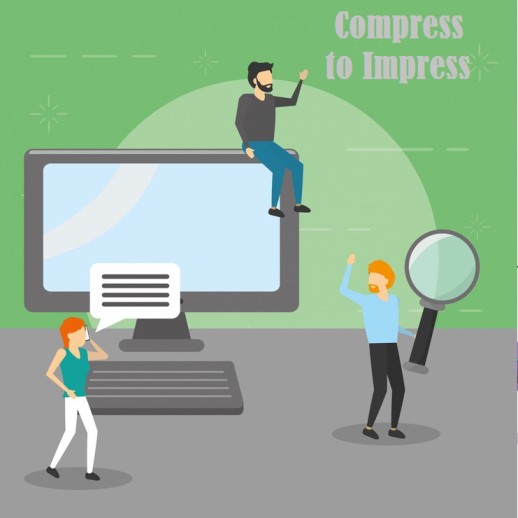
Sometimes, you need to zip things up to save space or share files swiftly. That’s where tools like 7-Zip come in, squashing down those bulky files without losing any bits. Unpacking them again is just as simple, preserving all the contents intact.
“Compress to Impress” refers to the practice of using file compression software to reduce the size of files for various purposes. Tools like 7-Zip, WinRAR, and WinZip are popular choices for this task. These applications are essential for saving storage space, making it easier to share files, and enhancing overall system efficiency. File compression involves squeezing data into a more compact format without losing essential information. Whether you’re sending large attachments, creating archives, or optimizing storage, these tools allow you to impress by efficiently managing your digital files.
Media Players – Your Entertainment Emporium
For tuning into your favorite music or watching videos, media players like VLC Media Player reign supreme. They can handle almost any file type and they come with neat tricks like subtitle support and playlist creation.
The Key to PDFs
PDFs are the gold standard for sharing docs without a mess. Adobe Acrobat Reader is the VIP reader that lets you view, print, and scribble annotations all over them. It’s an indispensable tool for work or school projects.
Your Files in the Cloud 
When you need your files handy wherever you go, cloud storage services like Google Drive and OneDrive are like an extra pocket. Accessibility, backups, and collaboration take the lead here, making remote work a breeze.
Password Keepers 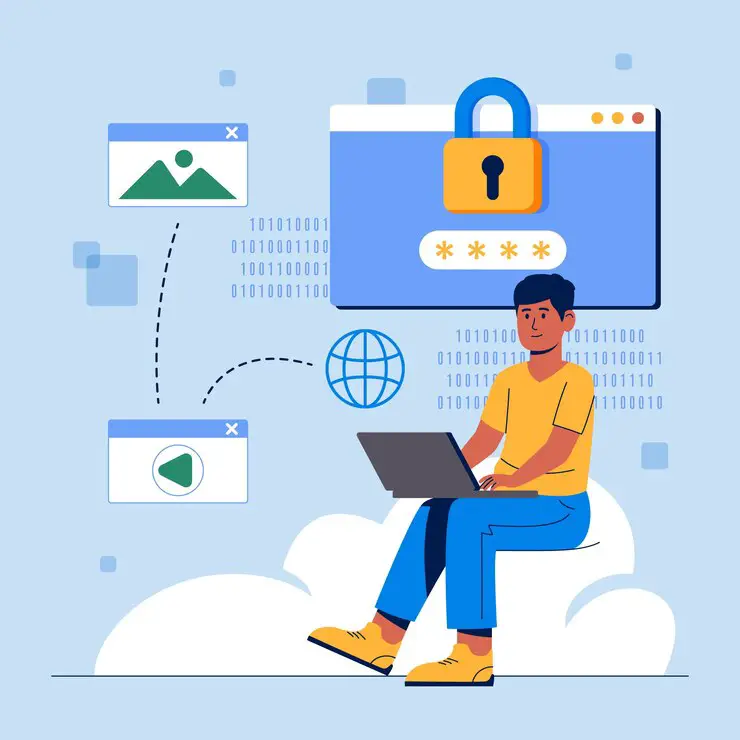
Imagine a vault that knows all your passwords so you don’t have to. Tools like Dashlane or LastPass are exactly that. They keep your online life locked up tight but easily accessible to you. No more reset emails or guessing games.
Password keepers, or password managers, are essential tools for securing and organizing online credentials. These tools act as digital vaults, storing complex and unique passwords for various accounts. Users only need to remember a single master password to access their password manager. This enhances security by promoting the use of strong, unique passwords for each account, reducing the risk of unauthorized access due to password-related vulnerabilities. Additionally, password keepers often offer features like password generation, secure storage, and auto-fill functionalities, streamlining the login process and contributing to overall online security.
Photo Finishing 
Whether you’re touching up a selfie or creating a masterpiece, Photoshop is the heavyweight champion. Yet, for those quick edits or fun projects, Paint.NET stands out with its range of tools without the complexity or cost of big-brand software.
Link Collection software 
- Video Players: The Top Players
- Cloud Storage: The Best Options
- OS Guide: Click Here
- Software Essentials: Expansion Cards and Capabilities
Choosing the right software doesn’t just make life easier—it protects you and opens up a world of possibilities. These essentials keep you secure, connected, and ready to tackle anything from schoolwork to business proposals. Stay on top of updates and explore new tools to stay ahead of the curve.
Link Collection software serves as a centralized tool for gathering, organizing, and managing various web links or URLs. It allows users to compile and categorize links based on different topics, interests, or projects. This type of software is particularly useful for individuals or teams who want to create a curated collection of online resources, references, or bookmarks. Link Collection software often provides features such as folder organization, tagging, and search capabilities, enabling efficient navigation and retrieval of saved links. It proves valuable for streamlining research, collaboration, and maintaining a structured repository of valuable online content.
Frequently Asked Questions
What are the top essential software applications every PC should have?
Every PC should have a strong lineup of essential software applications to handle daily tasks effectively. They typically include:
- Web Browser (e.g., Google Chrome, Mozilla Firefox)
- Antivirus Software (e.g., Bitdefender, Avast)
- Office Suite (e.g., Microsoft Office, LibreOffice)
- Media Players (e.g., VLC Media Player, PotPlayer)
Which are the best free programs for personal computers?
There are myriad free programs available that serve as excellent resources for PC users:
- LibreOffice: A powerful office suite
- GIMP: An image editing program
- Audacity: An audio editing software
- Thunderbird: An email client
- AVG AntiVirus Free: A free antivirus tool
What is the difference between the most popular paid and free PC software?
Paid PC software often offers advanced features, dedicated support, and regular updates. In contrast, free PC software might be more limited in features and rely on community support. However, many free programs still offer robust capabilities that satisfy most users’ needs.
How can I find reliable sources for downloading essential computer software?
To find reliable sources for downloading essential computer software, follow these key steps:
-
Official Websites:
- Download software directly from the official websites of developers or publishers to ensure authenticity and receive the latest versions.
-
Verified Publishers:
- Look for trust seals or logos on download pages, indicating the software is from a verified or certified publisher, adding an extra layer of assurance.
-
Reputable Tech Blogs and Forums:
- Tech blogs and forums often provide links to official sources, offering insights and recommendations from reputable tech experts.
-
Check URLs:
- Beware of misleading URLs; verify that the website address is correct and matches the official domain of the software developer.
-
Avoid Third-Party Sites:
- Refrain from downloading software from third-party websites to prevent potential bundling with unwanted programs.
-
Security Software Recommendations:
- Consult trusted security software providers for lists of recommended and trusted software vendors.
-
User Reviews:
- Read user reviews on official app stores or reputable review platforms for insights into software authenticity and reliability.
-
Check Digital Signatures:
- Verify digital signatures, if available, as some developers sign their software to confirm it hasn’t been altered.
By following these steps, you can ensure that the software you download is secure, authentic, and meets your computer’s needs.


%20(1).png)


