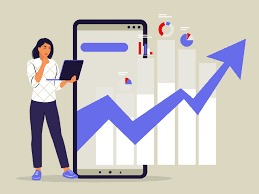Visits: 1
How to get your website indexed by Google
This post discusses how to get your website indexed by Google. Google Crawler is a web-robot that crawls and adds websites to the Google Indexer. It removes links from pages, queues them for future crawling, and uses proprietary inspection technology to detect trustworthy URLs. Googlebots generate a list of links covering a large portion of the Internet by aggregating links from every page it crawls.
How to make Google discover your website
1. Create a sitemap
2. Submit your website to Google Webmaster Tools
3. Verify domain at Google Webmaster Tools
4. Update your website constantly and let search engines know about it
5. Optimize your website
1. Create a sitemap
Create a sitemap from simple steps
Here’s a simple step-by-step guide to create a sitemap for your website:
Step 1: List Your Main Pages Start by listing the main pages or sections of your website. These are typically the top-level pages that users will see in your website’s navigation menu. For example:
- Home
- About Us
- Products
- Services
- Blog
- Contact Us
Step 2: Identify Sub-Pages Under each main page, identify any sub-pages or sub-sections. These are pages that are linked from the main page and provide more specific information. For example:
- Home
- About Us
- Our Team
- Mission and Values
- Products
- Product A
- Product B
- Product C
- Services
- Service 1
- Service 2
- Service 3
- Blog
- Blog Post 1
- Blog Post 2
- Blog Post 3
- Contact Us
Step 3: Add Additional Pages If your website has additional pages like a FAQ, Privacy Policy, Terms and Conditions, or any other static content pages, include them in your sitemap. For example:
- Home
- About Us
- Our Team
- Mission and Values
- Products
- Product A
- Product B
- Product C
- Services
- Service 1
- Service 2
- Service 3
- Blog
- Blog Post 1
- Blog Post 2
- Blog Post 3
- Contact Us
- Contact Form
- FAQ
- Privacy Policy
- Terms and Conditions
Step 4: Organize and Nest Pages Arrange the pages in a hierarchical structure. Sub-pages should be nested under their respective main pages or sections. This organization helps convey the website’s structure.
Step 5: Prioritize and Add Details (Optional) If you want to provide additional information to search engines, you can prioritize pages and add details such as the last modification date or the frequency of updates. This is typically done in an XML sitemap.
Step 6: Create the Sitemap File You can create a sitemap file manually in a plain text editor or using a sitemap generator tool. Here’s a simplified example of how an XML sitemap file might look:
<urlset xmlns="http://www.sitemaps.org/schemas/sitemap/0.9">
<url>
<loc>https://www.example.com/</loc>
<lastmod>2023-09-07</lastmod>
<changefreq>weekly</changefreq>
<priority>1.0</priority>
</url>
<url>
<loc>https://www.example.com/about-us/</loc>
<lastmod>2023-09-01</lastmod>
<changefreq>monthly</changefreq>
<priority>0.8</priority>
</url>
<!-- Add more URLs here -->
</urlset>
Step 7: Submit to Search Engines Once your sitemap is ready, you can submit it to search engines like Google, Bing, and others through their respective webmaster tools or search console platforms. This helps search engines index your site more effectively.
2. Submit your website to Google Webmaster Tools
Step 1: Sign In or Create a Google Account
If you don’t already have one, you’ll need a Google account to access Google Search Console. You can create a Google account by going to the Google account creation page (https://accounts.google.com/signup).
Step 2: Access Google Search Console
Visit the Google Search Console website (https://search.google.com/search-console/) and sign in with your Google account credentials.
Step 3: Add Your Property (Website)
Once logged in, click the “Add Property” button. You’ll be prompted to enter your website URL. Make sure to enter the full URL, including the “https://” or “http://” part.
Step 4: Verify Ownership
After adding your website as a property, you’ll need to verify ownership to prove that you have control over the website. Google provides several verification methods:
- HTML Tag: Google will provide you with an HTML tag that you need to add to the
<head>section of your website’s homepage. This is a common and straightforward method. - Domain Name Provider: If you have access to your domain registrar or DNS settings, you can use this method to verify ownership by adding a DNS TXT record.
- Google Analytics: If you’ve already set up Google Analytics for your website, you can use your Google Analytics account for verification.
- Google Tag Manager: If you use Google Tag Manager, you can verify ownership through your Tag Manager account.
Choose the verification method that suits you best and follow the instructions provided by Google.
Step 5: Confirm Verification
Once you’ve completed the verification process, return to Google Search Console and click the “Verify” button. Google will confirm your ownership of the website.
Step 6: Set Up Your Preferences
After verification, you can access various tools and reports in Google Search Console to monitor your website’s performance, index status, and any issues Google may encounter. Make sure to set up your preferences and explore the available features to make the most of Google Search Console.
Remember to regularly check and maintain your Google Search Console account, as it provides valuable insights into your website’s visibility on Google and can help you address any indexing or SEO issues that may arise.
3. Verify domain at Google Webmaster Tools
Verifying your domain in Google Search Console (formerly known as Google Webmaster Tools) is an essential step to prove ownership of your domain and gain access to valuable website performance data and search-related information. Here’s how to verify your domain:
1: Sign In to Google Search Console
- Go to the Google Search Console website (https://search.google.com/search-console/).
- Sign in with your Google account. If you don’t have one, you’ll need to create an account.
2: Add a Property (Domain)
- In the Google Search Console dashboard, click the “Add Property” button.
- Choose the “Domain” option. This is the option you’ll select when you want to verify the entire domain, including all its subdomains.
3: Enter Your Domain Name
- Enter your domain name (e.g.,
yourdomain.com) in the provided field and click the “Continue” button.
4: DNS Verification
Google Search Console will instruct you to perform DNS (Domain Name System) verification to prove that you have control over the domain. Follow the steps provided:
- Copy the TXT Record: Google will provide you with a unique TXT (text) record that you need to add to your domain’s DNS settings.
- Access Your DNS Provider: Log in to your domain registrar’s website or wherever you manage your domain’s DNS records.
- Add the TXT Record: Locate the DNS settings or DNS management section and add the TXT record provided by Google. This process may vary depending on your DNS provider, but you’ll typically find an option to add a new TXT record with the provided values.
- Save Changes: Save the changes you’ve made to your DNS settings.
5: Wait for DNS Propagation
DNS changes may take some time to propagate across the internet. It can range from a few minutes to several hours or even up to 48 hours in some cases. During this time, Google will periodically check for the presence of the TXT record to verify your domain.
6: Verify Domain in Google Search Console
- After adding the TXT record to your DNS settings, return to Google Search Console.
- Click the “Verify” button for the domain you added.
- Google will check for the presence of the TXT record. Once verified, you’ll gain access to the data and tools associated with your domain.
7: Set Up Preferences and Monitor
Now that your domain is verified in Google Search Console, you can set up your preferences, explore the available reports, and monitor your website’s performance, index status, and any issues that Google detects.
Keep in mind that you may need to periodically re-verify your domain, especially if you make changes to your DNS settings. It’s also essential to regularly check your Google Search Console account to maintain your website’s visibility and address any SEO or indexing issues.
4. Update your website constantly and let search engines know about it
Updating your website regularly and notifying search engines about those updates is essential for maintaining a strong online presence and improving search engine rankings. Here’s how you can do it effectively:
1. Create High-Quality Content:
- Regularly publish fresh, relevant, and high-quality content on your website. This can include blog posts, articles, product updates, news, and more.
- Ensure that your content is valuable and engaging for your target audience.
2. Implement an XML Sitemap:
- Create an XML sitemap that lists all the pages on your website. This sitemap helps search engines understand your site’s structure.
- Keep the sitemap updated whenever you add or remove pages.
3. Use Content Management Systems (CMS):
- Consider using a CMS like WordPress, Joomla, or Drupal, which often have built-in tools to update and manage your website content easily.
4. Regularly Update Existing Content:
- Don’t just create new content; revisit and update existing content to keep it accurate and relevant. This can include refreshing statistics, adding new information, or improving the writing quality.
5. Set Up RSS Feeds:
- If you have a blog or regularly updated content, enable RSS feeds. This allows users and search engines to subscribe to your updates automatically.
6. Share on Social Media:
- Share your new content on social media platforms to reach a broader audience and potentially gain more backlinks.
7. Build Backlinks:
- Earn quality backlinks from reputable websites. This can boost your website’s authority and improve its search engine rankings.
8. Use Structured Data:
- Implement structured data (schema markup) to provide search engines with more context about your content. This can enhance how your content appears in search results.
9. Notify Search Engines:
- Manually notify search engines about your content updates through their webmaster tools. Google, for instance, provides a “Fetch as Google” tool that allows you to submit specific URLs for indexing.
10. Monitor Analytics:
- Use web analytics tools like Google Analytics to track the performance of your website and content. Analyze which content performs well and where improvements are needed.
11. Mobile Optimization:
- Ensure your website is mobile-friendly, as mobile optimization is crucial for SEO. Google uses mobile-first indexing, so a responsive design is essential.
12. Consider User Experience (UX):
- Focus on providing an excellent user experience. Fast page loading times, easy navigation, and a user-friendly design can positively impact your SEO.
13. Implement HTTPS:
- Secure your website with HTTPS to ensure data encryption and improve search rankings. Google favors secure websites.
14. Regular Audits:
- Conduct regular SEO audits to identify and fix technical issues that may affect your website’s performance in search engines.
Remember that SEO and website updates are ongoing processes. Consistency and quality are key. By following these practices, you’ll help search engines understand your content, rank your site higher in search results, and keep your audience engaged.
5. Optimize your website
Optimizing your website is a crucial step to improve its performance, user experience, and search engine rankings. Here are some essential steps to optimize your website:
1. Mobile-Friendly Design:
- Ensure your website is responsive and mobile-friendly. Many users access websites on mobile devices, and Google prioritizes mobile-first indexing.
2. Fast Page Load Speed:
- Optimize your website’s load times. Use tools like Google PageSpeed Insights or GTmetrix to identify and fix performance issues.
- Compress images and use browser caching to speed up loading times.
3. SEO (Search Engine Optimization):
- Conduct keyword research to identify relevant keywords for your content.
- Use these keywords naturally in your content, meta titles, and meta descriptions.
- Create high-quality, informative content that answers user queries.
- Optimize images with descriptive alt tags.
- Ensure your website has a clear and logical site structure.
- Use schema markup to enhance search engine results.
4. Content Quality:
- Regularly update and refresh your content to keep it relevant and accurate.
- Write engaging and valuable content that addresses the needs and interests of your target audience.
5. User Experience (UX):
- Make navigation intuitive and user-friendly.
- Use clear calls to action (CTAs) to guide users to desired actions.
- Minimize pop-ups and interstitials that disrupt the user experience.
6. Security (HTTPS):
- Secure your website with HTTPS to protect user data and improve search rankings.
7. Website Structure:
- Create a logical and organized site structure with clear menus and internal linking.
- Ensure URLs are clean, descriptive, and user-friendly.
8. Optimize Images and Media:
- Compress images to reduce file sizes without sacrificing quality.
- Use appropriate image formats (e.g., JPEG for photos, PNG for transparent images).
- Include descriptive alt text for images to improve accessibility and SEO.
9. Content Management System (CMS):
- Choose a CMS that supports SEO best practices and provides tools for easy content management.
10. Regular Backups:
- Implement regular website backups to protect against data loss.
11. Social Media Integration:
- Integrate social sharing buttons and encourage users to share your content.
12. Analytics and Monitoring:
- Use tools like Google Analytics to track website performance and user behavior.
- Monitor and analyze website traffic, conversion rates, and other key metrics.
13. Test Cross-Browser Compatibility:
- Ensure your website works well on various web browsers.
14. Accessibility (ADA Compliance):
- Make your website accessible to individuals with disabilities by following ADA compliance guidelines.
15. Optimize for Local SEO (If Applicable):
- If you have a physical location or serve a local audience, optimize your website for local SEO.
- Include your business address, phone number, and operating hours on your website.
16. Review and Remove Broken Links:
- Regularly check for broken links on your website and fix or remove them.
17. Secure Against Hacking:
- Implement security measures to protect your website against hacking and malware.
18. Content Distribution:
- Promote your content through social media, email marketing, and other distribution channels.
19. User Feedback:
- Collect and analyze user feedback to identify areas for improvement.
Optimizing your website is an ongoing process, and it’s important to stay updated with the latest SEO trends and best practices. Regularly monitor your website’s performance and make adjustments as needed to ensure it continues to provide a great user experience and performs well in search engine rankings.