Visits: 2
First of all, identify the Exact Problem of your EPSON L3110 printer. When you confirm that you have to reset your printer, follow the steps given below.

How to Reset EPSON L3110 Printer by Epson Resetter or Adjustment Program
There are two parts of Epson L3110 resetting process. One is Keygen Activation and the other is the Adjprog Software operating process.
1. How to Activate Keygen Step by Step Watch video
How to Reset EPSON L3110 Printer by Epson Resetter or Adjustment Program
2. How to Reset through Adjprog Software | Follow the Image below
Follow the below steps and you will be able to reset your EPSON L3110 Printer.
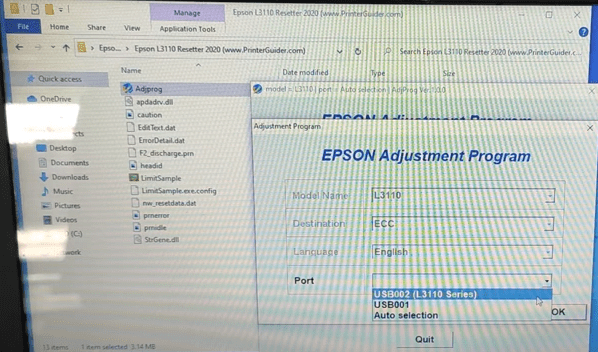
- Open Adjprog file
Epson L3110 Resetter – Step one
Open the “Adjprog” file and another window will appear, click on OK - Click on “Select” Button
Epson L3110 Resetter – Step two
After clicking on OK, a new window will appear. Click on the “Select” button. - Choose the Port
Epson L3110 Resetter – Step three
After clicking on the Select button, a new window will appear in front of you. Choose the port from the drop-down menu. - Click on Particular adjustment mode Button
Epson L3110 Resetter – Step four
After choosing the PORT, a new window will appear in front of you. Click on the “Particular adjustment mode” button. - Select Waste ink pad counter
In this window you have choose “Waste ink pad counter” option. Then click on OK button.
- Tick on Main & Platen pad counter then click Initialize Button
Tick on the Main pad counter and Platen pad counter. Then you have to click on Initialize button.
- Click on OK button
After clicking on Initialize button, an Information window will appear on the screen. Click on the OK button.
- Turn off your EPSON Printer
You have almost done the job. Just turn off your printer and turn on it. Your printer is ready to serve print.


%20(1).png)


