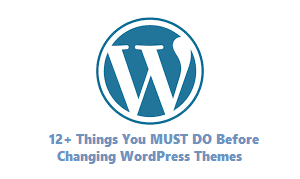
Visits: 1
Are you considering changing your WordPress theme? Before you do, there are some important steps you need to take to ensure a smooth transition. In this article, we’ll cover 12+ things you MUST DO before changing WordPress themes. From backing up your website to evaluating your current theme, researching new themes, testing compatibility, customizing your new theme, updating content, checking plugins, setting up redirects, optimizing images, reviewing analytics, and finally launching your new theme. Follow these steps to protect your data, improve load times, avoid broken links and 404 errors, and understand the impact of your theme change. Celebrate your website’s fresh look with confidence!
1. Introduction: Why Changing WordPress Themes is Important
Changing your WordPress theme can be a daunting task, but it’s an essential step in keeping your website fresh and up-to-date. A new theme can provide a fresh look and feel to your site, improve its functionality, and enhance user experience. However, before you make the switch, there are several crucial steps you need to take to ensure a smooth transition. In this article, we’ll guide you through the essential steps you need to follow before changing your WordPress theme. By following these steps, you’ll protect your data, avoid broken links, and ensure that your website continues to function optimally after the change.
2. Back Up Your Website: Protecting Your Data
Before making any changes to your WordPress theme, it’s crucial to back up your website. This step is essential in protecting your data and ensuring that you have a safety net in case anything goes wrong during the transition process.
Backing up your website involves creating a copy of all your website files, including your database, content, media files, and plugins. You can use various backup tools available online or use your web hosting provider’s backup service.
It’s important to note that backing up your website should be done regularly, not just before changing your theme. This way, you can always restore your website to its previous state in case of any unforeseen circumstances.
Taking the time to back up your website may seem like an unnecessary step, but it’s better to be safe than sorry. By doing so, you can ensure that your website remains secure and protected throughout the theme change process.
3. Evaluate Your Current Theme: What’s Working and What’s Not
Take some time to evaluate your current WordPress theme before making any changes. Look at the design, layout, and functionality of your website. Consider what’s working well and what could be improved. Are there any features that you wish your current theme had? Are there any issues or bugs that need to be fixed? Take note of these things so that you can find a new theme that addresses these concerns. Additionally, consider how your current theme is impacting your website’s performance. Is it slowing down your load times or affecting your SEO? These are important factors to keep in mind as you search for a new theme. By evaluating your current theme, you’ll have a better understanding of what you need from a new one.
4. Research New Themes: Finding the Right Fit for Your Website
When it comes to changing your WordPress theme, finding the right one can be a daunting task. With thousands of options available, it’s important to take the time to research and evaluate each potential theme before making a decision.
Start by considering the overall look and feel you want for your website. Do you prefer a minimalist design or something more visually striking? Are you looking for a theme that is optimized for mobile devices? These are just a few factors to consider when browsing themes.
Next, take a closer look at the features and functionality offered by each theme. Does it include the customization options you need? Is it compatible with your favorite plugins? Make a list of must-have features and use it as a guide when evaluating potential themes.
Finally, read reviews and check ratings from other users who have used the theme. Look for comments on ease of use, support, and any potential issues that may arise. This will give you a better idea of what to expect if you choose to use the theme.
Remember, taking the time to research and evaluate potential themes will help ensure that you find the right fit for your website and avoid any potential headaches down the road.
5. Test Your New Theme: Ensuring Compatibility and Functionality
Before making your new WordPress theme live, it’s important to test it thoroughly to ensure that it’s compatible with your website and all its functionalities. This step is crucial as it can help you identify any issues or bugs before your visitors do.
To begin testing your new theme, start by installing it on a staging site or a local development environment. This will allow you to make changes and test the theme without affecting your live website. Once you have installed the theme, navigate through your website and check for any broken links, missing images, or formatting issues.
Next, test all the features and functionalities of your website, including forms, widgets, and menus. Ensure that everything works correctly and that there are no errors or glitches. Check your website’s responsiveness on different devices and screen sizes to ensure that it looks good and functions well on all platforms.
It’s also essential to test your website’s speed after installing the new theme. Use tools like Google PageSpeed Insights or GTmetrix to analyze your website’s load time and identify any areas that need improvement.
Once you have completed your testing, make any necessary adjustments and retest until you are confident that your new theme is fully functional and compatible with your website.
6. Customize Your New Theme: Making it Your Own
Now that you have found the perfect theme for your website, it’s time to make it your own. Customizing your new theme is an essential step in creating a unique and professional-looking website. Start by selecting a color scheme that matches your brand or personal style. You can also customize your header, footer, and sidebar to include your logo, social media links, and other important information.
Another way to personalize your new theme is by adding custom widgets and plugins. These tools can help you add functionality to your website, such as contact forms, image galleries, and more. Be sure to choose plugins that are compatible with your new theme and won’t slow down your website’s performance.
Don’t forget to update your fonts and typography to match your brand or website’s tone. You can also add custom CSS code to further customize your theme’s appearance. However, be careful not to make too many changes that could negatively impact your website’s user experience or SEO.
Overall, customizing your new WordPress theme is an exciting process that allows you to create a website that reflects your unique style and personality. Take your time and experiment with different options until you find the perfect look for your website.
7. Update Your Content: Refreshing Your Website’s Look and Feel
When changing your WordPress theme, it’s important to update your website’s content to match the new design. This is an opportunity to refresh your website’s look and feel, and ensure that all of your content is up-to-date and relevant.
Start by reviewing your existing content and identifying any areas that need updating or improvement. This could include outdated information, broken links, or images that no longer fit with the new design. Take the time to rewrite or edit your content as needed, and make sure that it reflects your brand and messaging.
You may also want to consider adding new content to your website to take advantage of the new design. This could include blog posts, videos, or other types of media that showcase your products or services. Be sure to optimize your content for SEO, using relevant keywords and meta descriptions to improve your search engine rankings.
Updating your content is an essential step in the process of changing your WordPress theme. By taking the time to refresh your website’s look and feel, you’ll create a more engaging user experience and help your website stand out from the competition.
8. Check Your Plugins: Ensuring They Work with Your New Theme
Before launching your new WordPress theme, it’s crucial to check that all of your plugins are compatible with the new design. Some plugins may not work properly or may even cause conflicts with your new theme, leading to errors and issues on your website.
To ensure that your plugins work seamlessly with your new theme, start by deactivating all of them before making the switch. Once you’ve installed and activated your new theme, reactivate each plugin one by one and test their functionality.
Pay close attention to any plugins that affect the appearance or functionality of your website, such as social media sharing buttons or contact forms. Make sure they still work as intended and that they fit in with the new design.
If you encounter any issues with a particular plugin, try updating it to the latest version or reaching out to the plugin developer for support. In some cases, you may need to find an alternative plugin that works better with your new theme.
Taking the time to check your plugins before launching your new theme can save you from headaches and frustration down the line. It ensures that your website functions smoothly and that your visitors have a positive experience.
9. Set Up Redirects: Avoiding Broken Links and 404 Errors
When you change your WordPress theme, the URLs of your website’s pages and posts may also change. This can result in broken links and 404 errors, which can negatively impact your website’s SEO and user experience. To avoid this, it’s important to set up redirects for any URLs that will be changing.
Redirects are instructions that tell search engines and web browsers to send visitors to a new URL instead of the old one. There are several types of redirects, but the most common is a 301 redirect. This type of redirect tells search engines that the old URL has permanently moved to a new location, and passes on any SEO value from the old URL to the new one.
To set up redirects, you can use a plugin like Redirection or Yoast SEO. These plugins allow you to create and manage redirects from within your WordPress dashboard. You’ll need to identify the old URLs that will be changing, and create a redirect for each one pointing to the new URL.
By setting up redirects before launching your new theme, you can ensure that your website’s visitors will be able to find the content they’re looking for, and that search engines will continue to index your pages and posts correctly.
10. Optimize Your Images: Improving Load Times and SEO
Images are an important part of any website, but they can also slow down your site’s load time if they are not optimized. Before changing your WordPress theme, it’s important to take the time to optimize your images. This will not only improve your site’s load times but also help with SEO.
Start by compressing your images. Large image files can significantly slow down your site’s load time. You can use a plugin or an online tool to compress your images without sacrificing quality.
Next, make sure your images are in the correct format. JPEG is best for photographs, while PNG is better for graphics and images with transparent backgrounds.
Finally, add alt text to your images. Alt text is a description of the image that appears when the image cannot be displayed. This not only helps with accessibility but also improves your site’s SEO by providing more context for search engines.
By optimizing your images before changing your WordPress theme, you’ll ensure that your site loads quickly and is easily discoverable by search engines.
11. Review Your Analytics: Understanding the Impact of Your Theme Change
It’s important to review your website’s analytics after changing your WordPress theme. This will help you understand the impact of the change on your website’s performance and user engagement. Look at metrics such as page views, bounce rate, time on site, and conversion rates to see if there are any significant changes.
If you notice a decrease in any of these metrics, it may be worth revisiting some of the previous steps to ensure that everything is working properly. It’s also important to keep in mind that it may take some time for users to adjust to the new look and feel of your website, so don’t panic if you see a temporary dip in metrics.
On the other hand, if you see an improvement in metrics, congratulations! Your new theme is likely resonating well with your audience and providing a better user experience. Keep monitoring your analytics over time to ensure that your website continues to perform well and make adjustments as needed.
12. Launch Your New Theme: Celebrating Your Website’s Fresh Look
After completing all the necessary steps to ensure a smooth transition, it’s time to launch your new WordPress theme and showcase your website’s fresh look. Take a moment to appreciate the hard work you’ve put in to make this change possible.
Before launching, double-check that everything is in order. Ensure that all of your content is displaying correctly and that there are no broken links or missing images. Test your website’s functionality and make sure that everything is working as intended.
Once you’re confident that everything is in order, it’s time to officially launch your new theme. Share the news with your audience and let them know about the exciting changes you’ve made. Celebrate the fresh look of your website and take pride in the fact that you’ve taken the necessary steps to improve its overall performance.
Conclusion
Remember, launching your new WordPress theme is not the end of the process. Continue to monitor your website’s performance and make adjustments as needed. Keep your content fresh and engaging, and always be on the lookout for ways to improve your website’s user experience.


%20(1).png)


