Visits: 1
How To Add Missing WinRAR Entry In The Right-Click Context Menu 2023
This is an important post for you, Read it through. Sometimes the WinRAR entry in the right-click context menu disappears even if you installed WinRAR without any problems. It’s annoying because you have to open the WinRAR program from the Start menu to extract the archives. How To Add Missing WinRAR Entry In The Right-Click Context Menu 2023
Fix: WinRAR entries missing from the context menu
If you have successfully installed WinRAR, you should see the entry in the file context menu. If WinRAR entries don’t show up (like Extract files, Extract Here, and Convert archive), you need to follow the below procedure to restore those entries. The solution is simple.
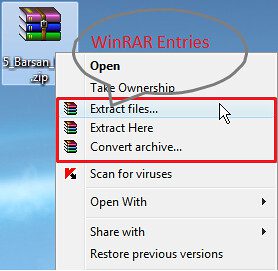
How To Add Missing WinRAR Entry In The Right-Click Context Menu 2023
#Step 1:
Open WinRAR using the Start menu search or the WinRAr entry in the Start menu. If the WinRAR entry is not present in the start menu or the search is not finding it, go to C:\Program Files\WinRAR (where “C” is your Windows drive), and double-click on the WinRAR.exe file to launch WinRAR.
#Step 2:
Click the Options menu and then click the Settings option to open the Settings dialog.
#Step 3:
Here, switch to the Integration tab.
#Step 4:
Check the option named Integrate WinRAR into shell, and click the OK button. If the Integrate WinRAR into Shell option is already selected, deselect it, click OK, select it again and then click the OK button. Also, make sure that file types are selected in the Associate WinRAR with section.
If the WinRAR entries are not showing up only for specific file types, make sure that that file type is selected in the Associate WinRAR with section.
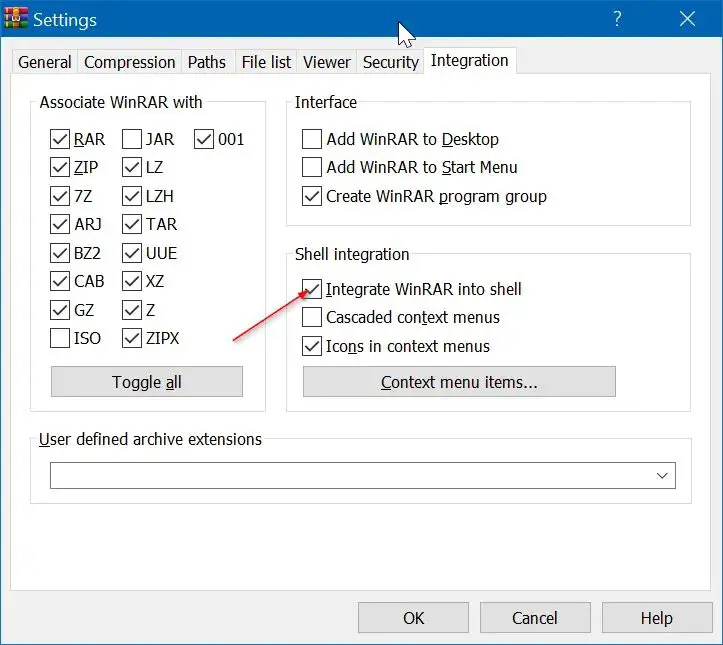
IMPORTANT: If only select entries are missing from the context menu, click the Context menu items button (present in the Integration tab) and then select entries that you would like to see in the context menu.
You should now see the WinRAR entries when you right-click on ZIP, RAR or 7-Zip files. If not, restart your computer once.


%20(1).png)

