Visits: 1
How To Do A Reverse Image Search on Iphone, Android, or PC
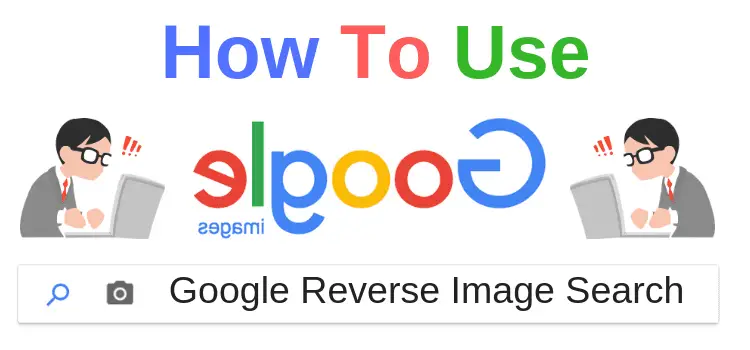
How To Do A Reverse Image Search on Iphone, Android, or PC
Google Images has been around for decades, but millions of people don’t know how to find an image of an image instead of typing in search terms.
This process is known as reverse image search and is a handy skill that makes it very easy to discover the origin of an image.
In this article, we teach you step by step how to perform a reverse image search with Google and other platforms.
HOW TO DO A REVERSE IMAGE SEARCH ON GOOGLE
Google introduced its reverse image search tool in 2011, which allows users to find images by uploading a link or a saved image.
But while this process is simple on a desktop computer, it can be a bit tricky if you’re using a smartphone.
Here are the steps to do a reverse image search, whether you’re using an iPhone, Android, or PC:
USING AN IPHONE
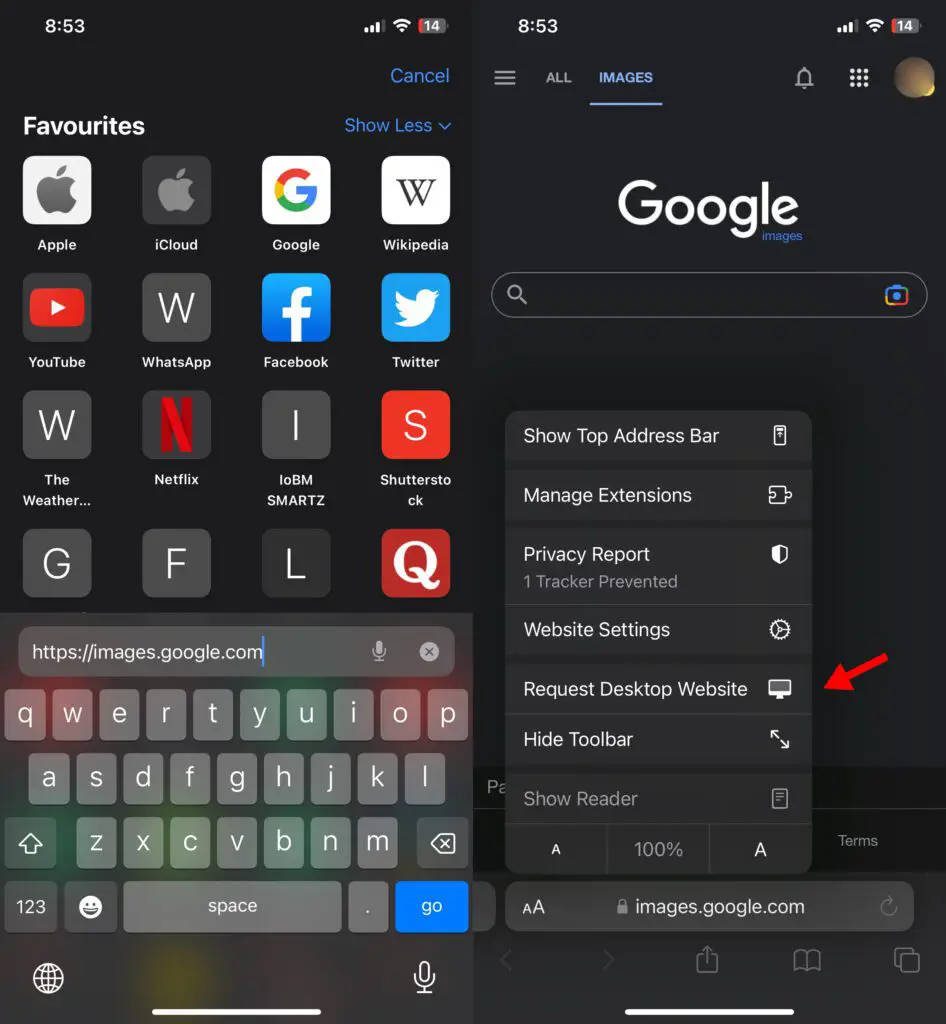
How To Do A Reverse Image Search on Iphone, Android, or PC
- Open Safari on your iPhone and go to images.google.com.
-
Tap the Aa icon in your address bar and select Request Desktop Website.
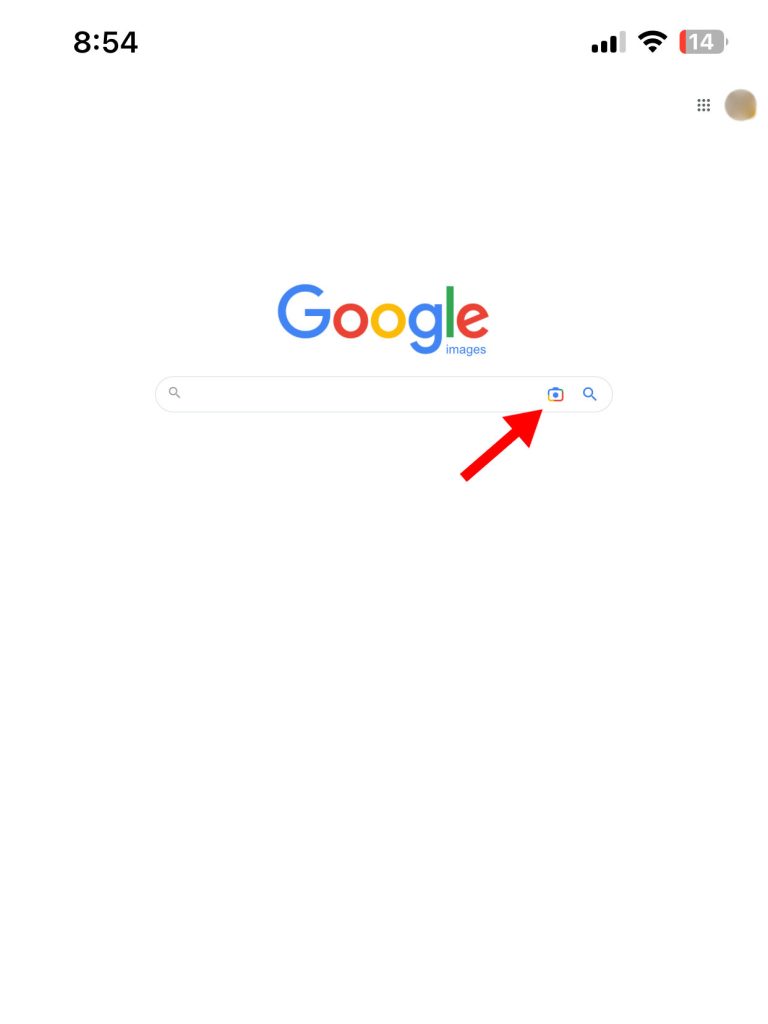
- Click on the camera icon in the Google search bar.
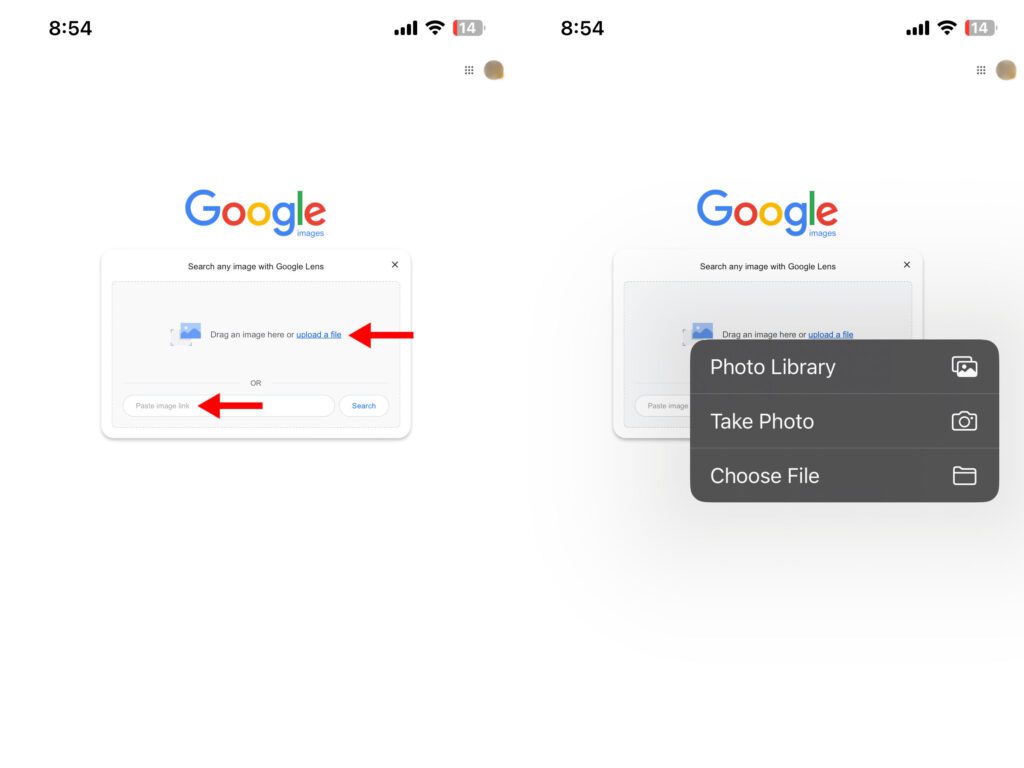
- To search using a link, enter the image URL in the text box and tap search.
- To search using a downloaded image, click Upload a file and select an image from your photo library, Files, or capture it with your camera.
An easier way to reverse image search is to use the Google app for iPhone. Here are the steps:
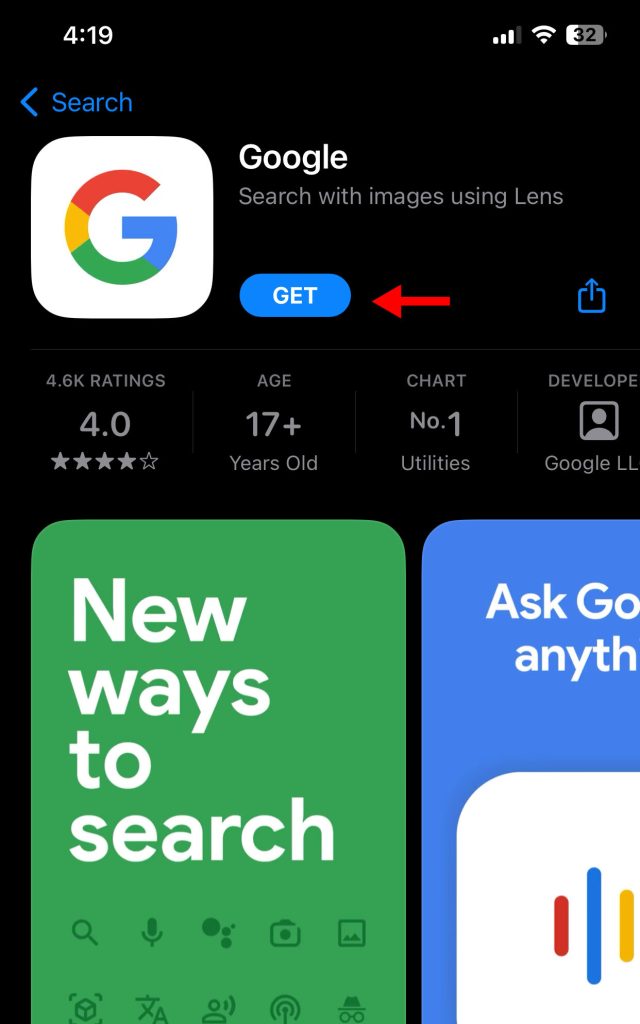
- Download Google from your app store.
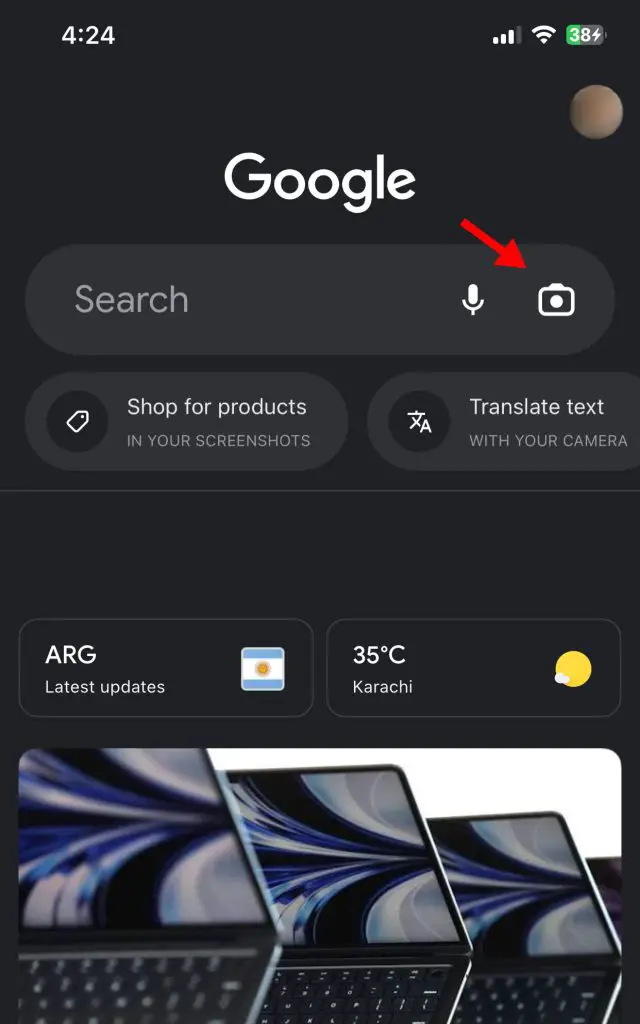
- Open the app and click on the camera icon in the search bar.
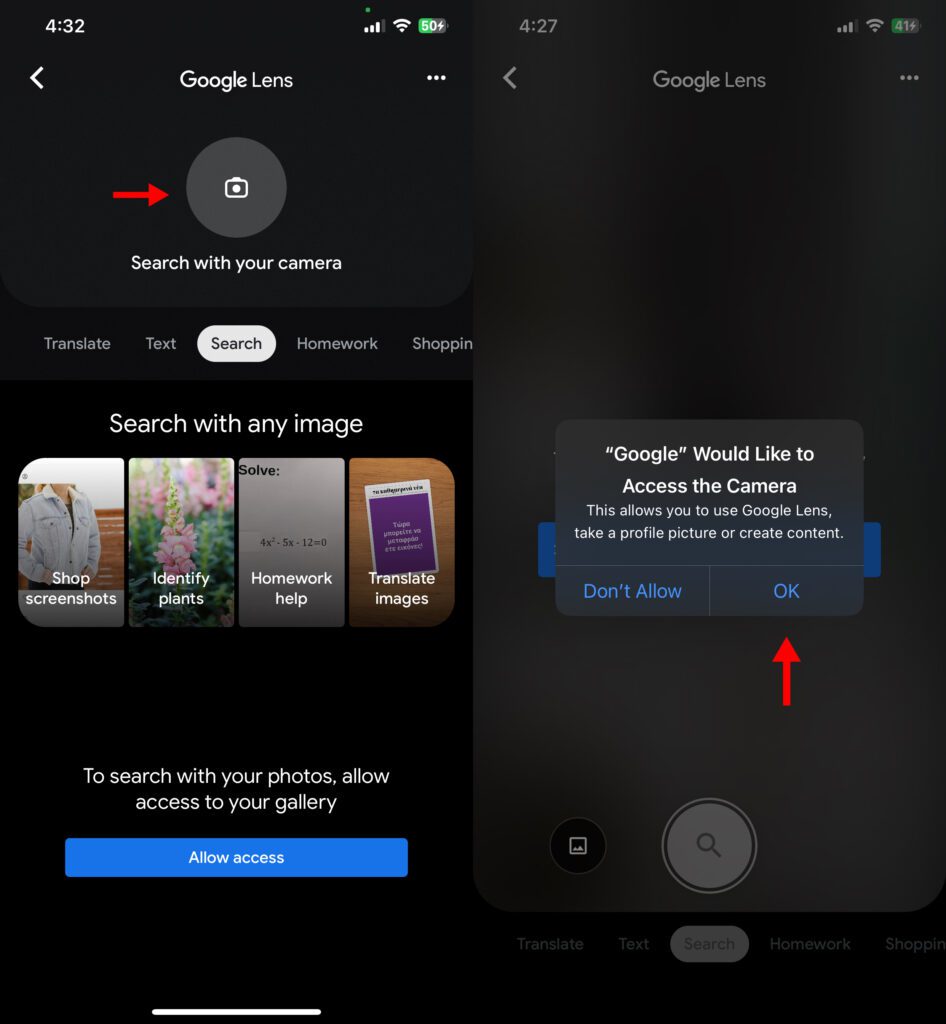
3. To reverse search for a living object, click the camera icon again. Select OK when asked for permission to access the camera.
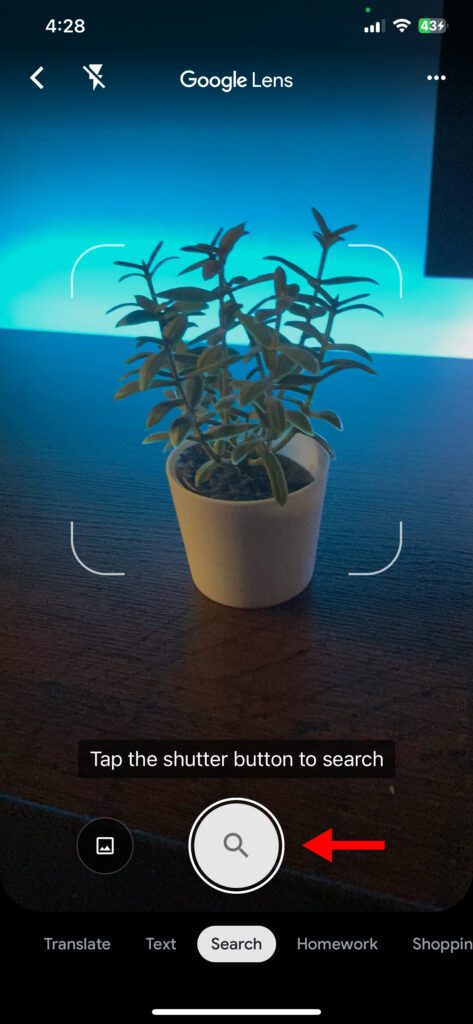
4. Place the subject in your viewfinder and tap the shutter button. Google lists all the images and related websites that use the image.
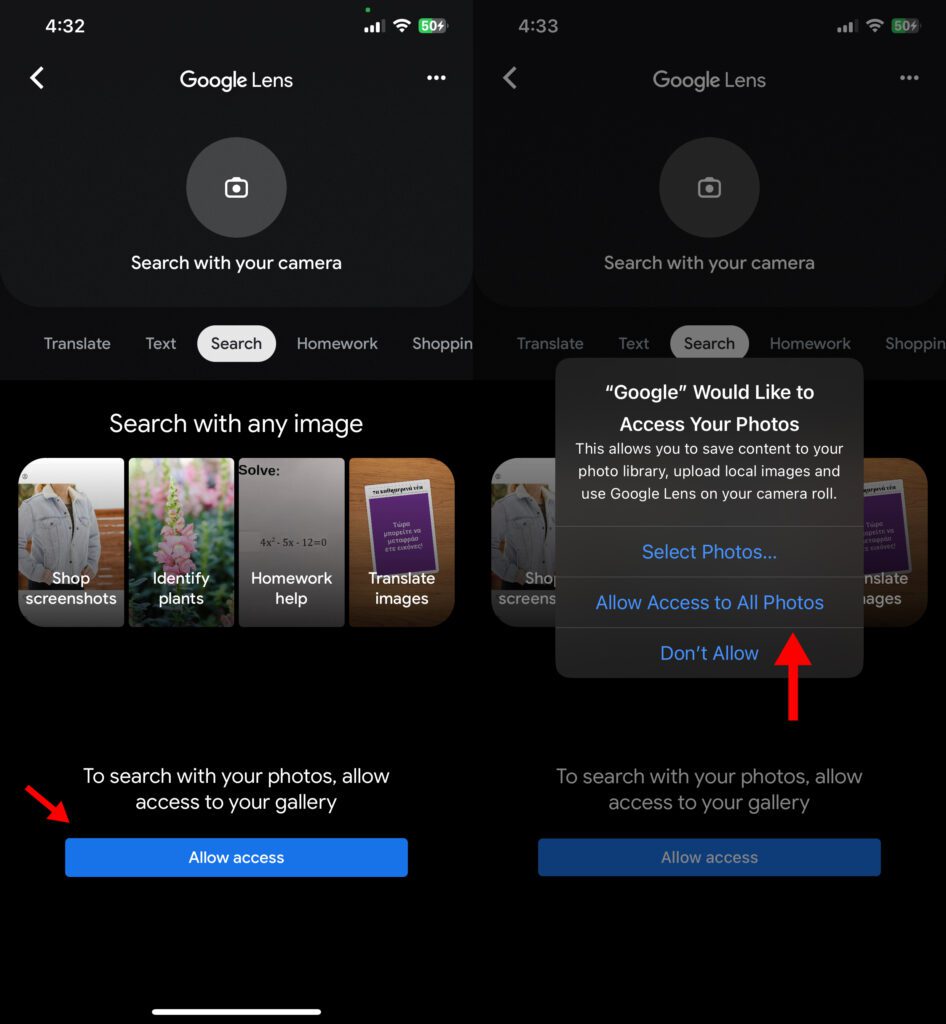
5. To search using a downloaded image, tap the blue Allow access button and select Allow access to all photos.
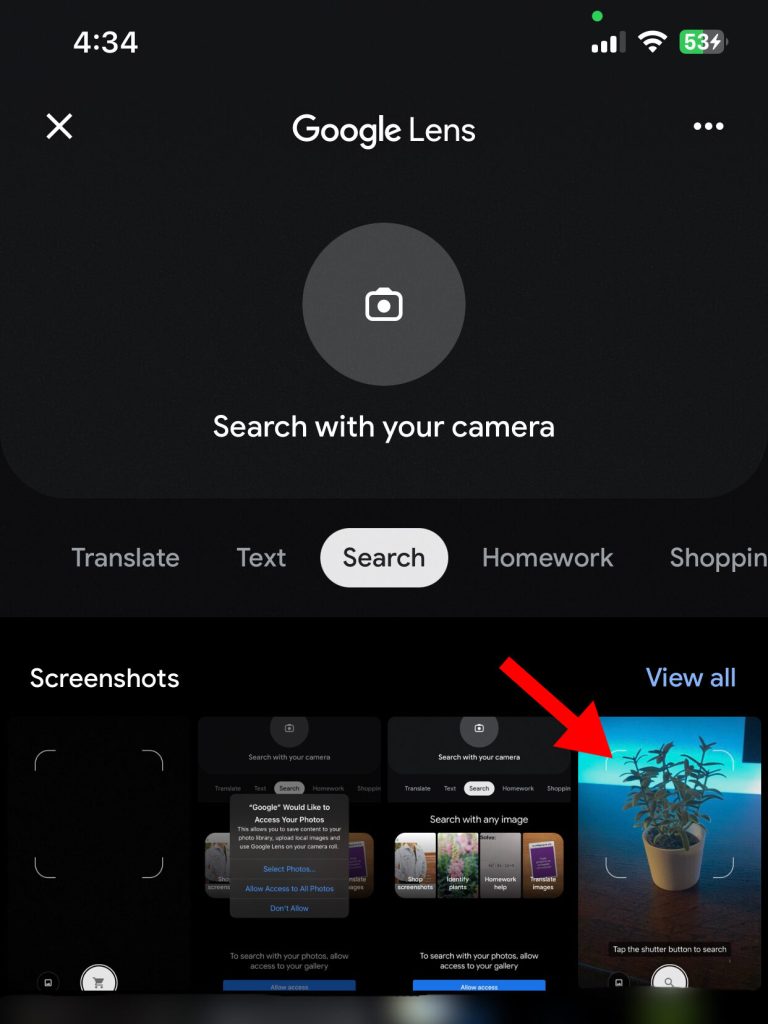
6. Choose an image from your camera roll to perform a reverse lookup.
USING AN ANDROID SMARTPHONE
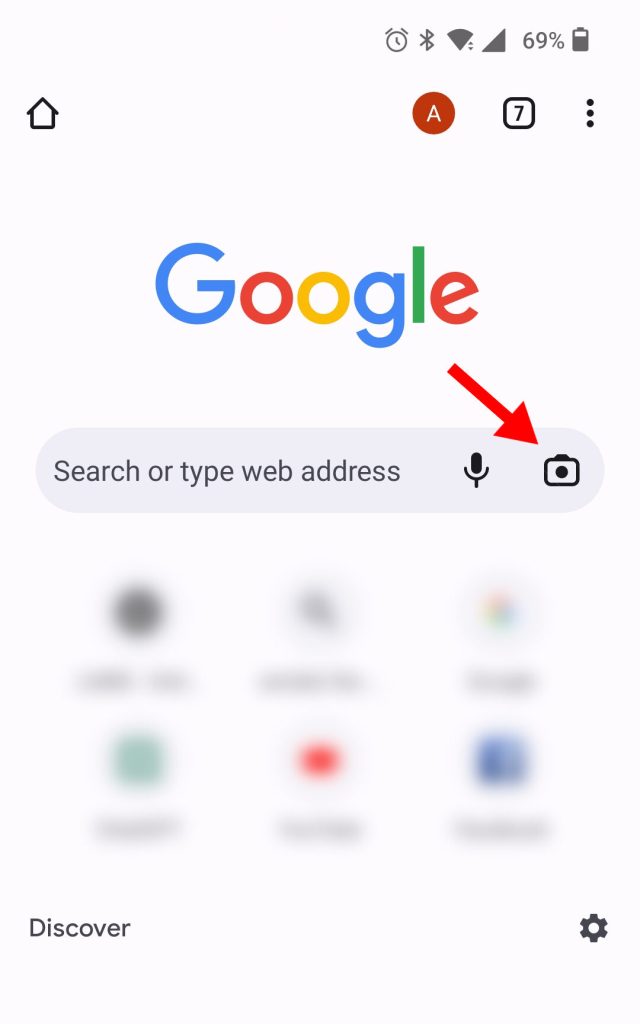
- Open Google Chrome on your phone and click on the camera icon in the search box.
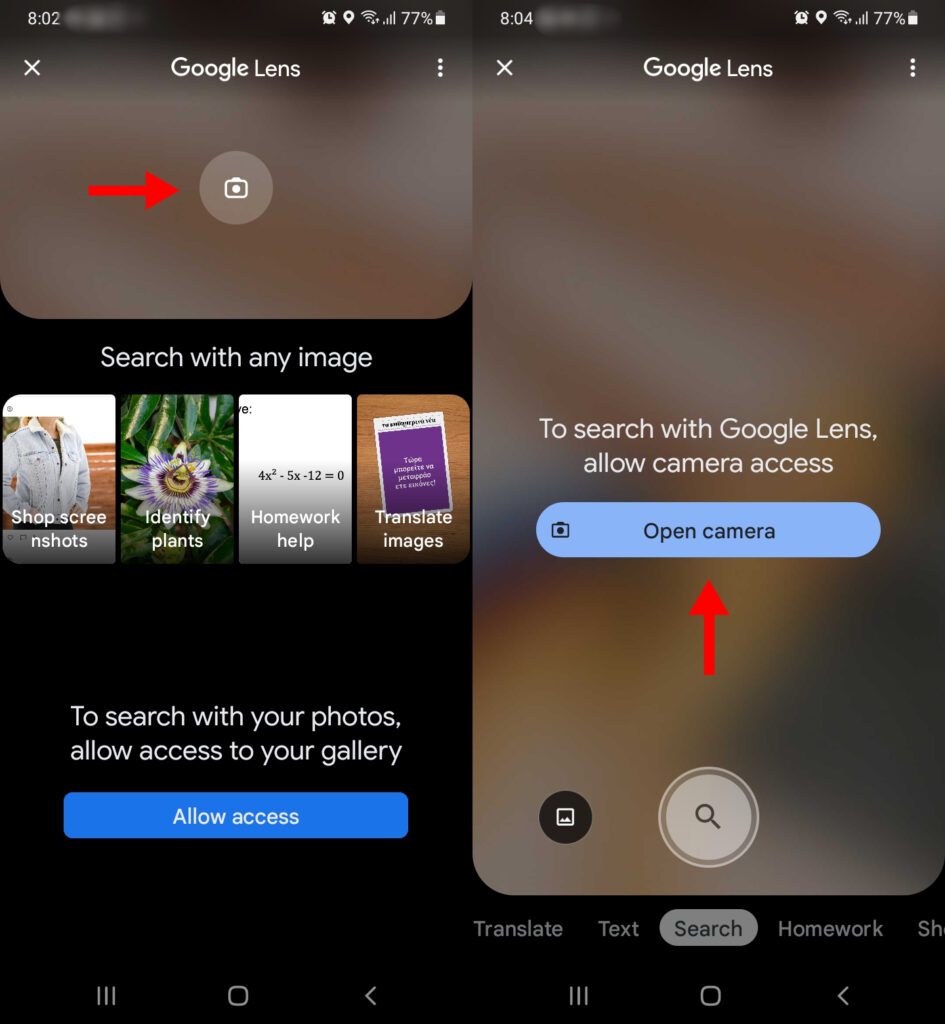
2. Touch the camera again to identify a live object. When asked for permission, select Open camera and While using this app.
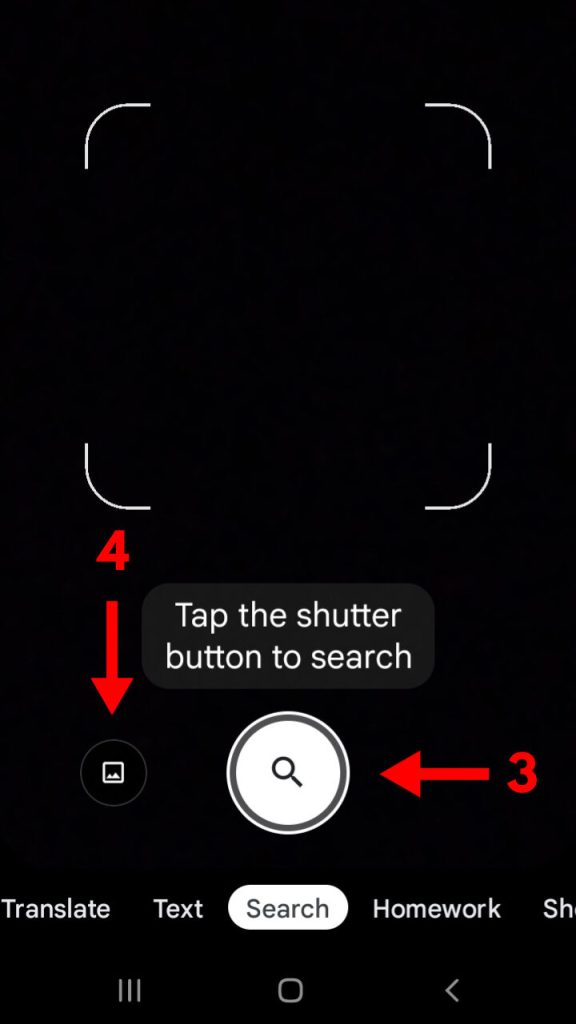
3. Hold your subject in your viewfinder and click the shutter button.
- To search using a saved image, tap the image icon next to the shutter button.
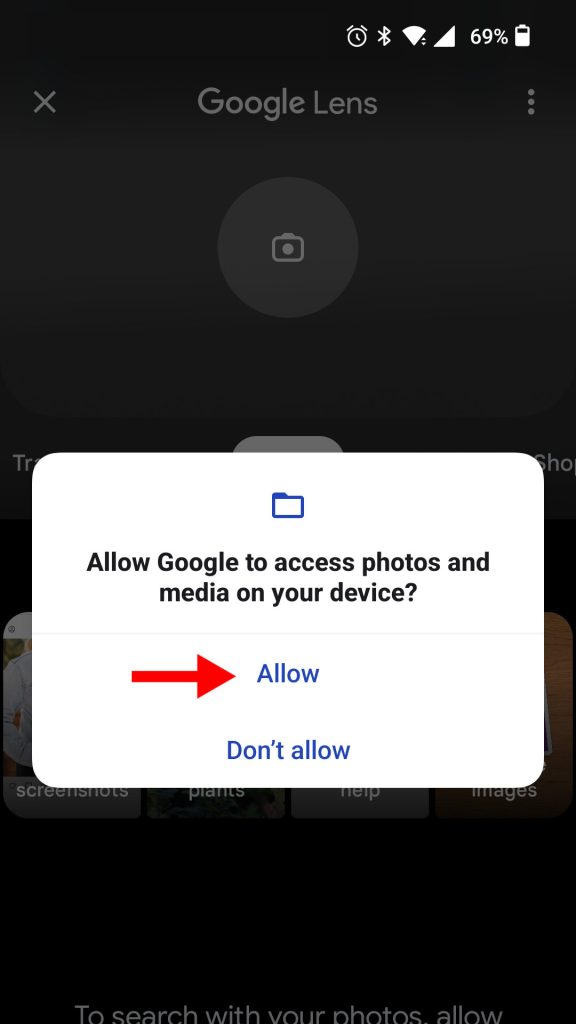
- Select Allow access and then Allow to open your gallery. Touch an image to search backward.
After this step, Google Lens will be available from the camera button on the Google Chrome home page.
USING A PC
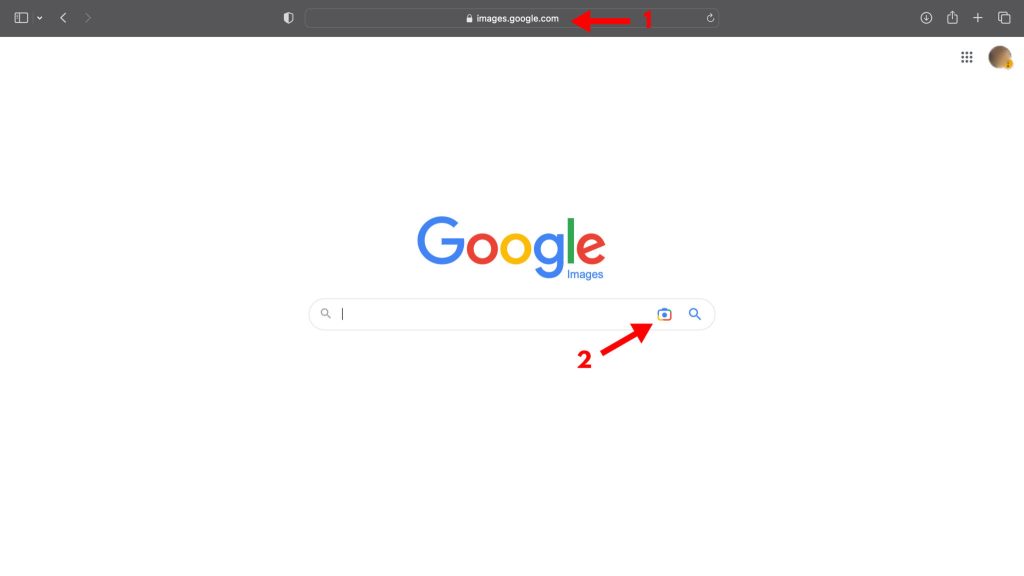
- Open your Internet browser and go to images.google.com.
-
Click the camera icon in the search box.
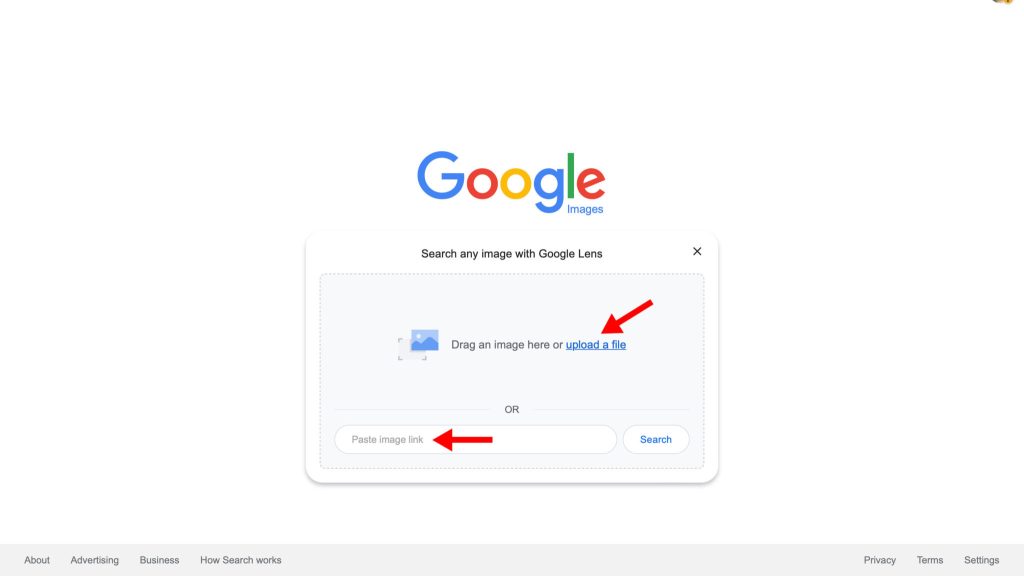
- Drag/upload an image file from your folders or enter a link and click browse.
You can also perform a reverse search for an image you found on Google images. This is how you do it:
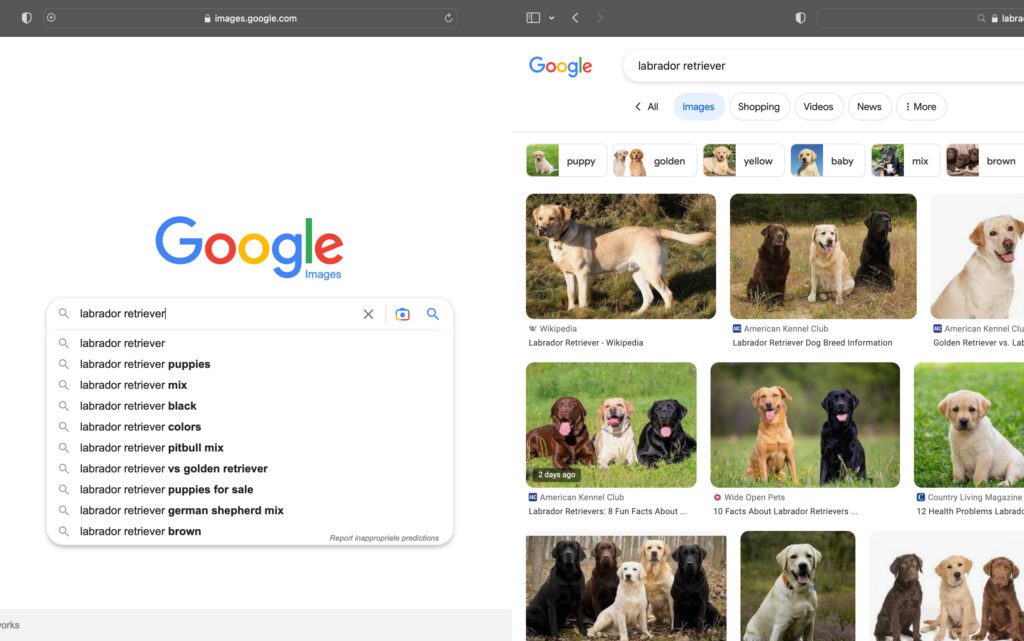
- Open images.google.com and enter a keyword.
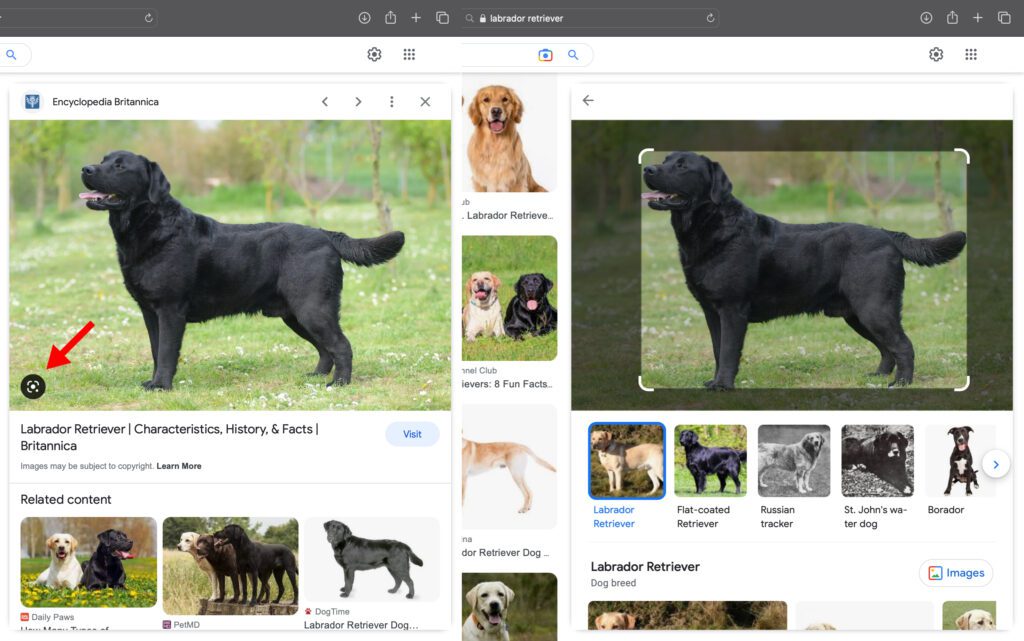
2. Click on a photo you want to enlarge and tap the viewer icon in the lower left corner.
If you’re learning reverse image search to find media for your website, check out our list of the 20 best websites that offer free photos for blogs.
OTHER WAYS TO DO A REVERSE IMAGE SEARCH
Google may lead the way in reverse image search, but you can also use Bing and various third-party apps for more accurate and diversified results.
Here are the best Google alternatives for reverse image search:
BING VISUAL SEARCH
Microsoft Bing has a reverse image search feature called Visual Search that allows users to track products, discover landmarks, and even solve math problems.
Here’s how to use the Bing visual search engine on your phone or PC:
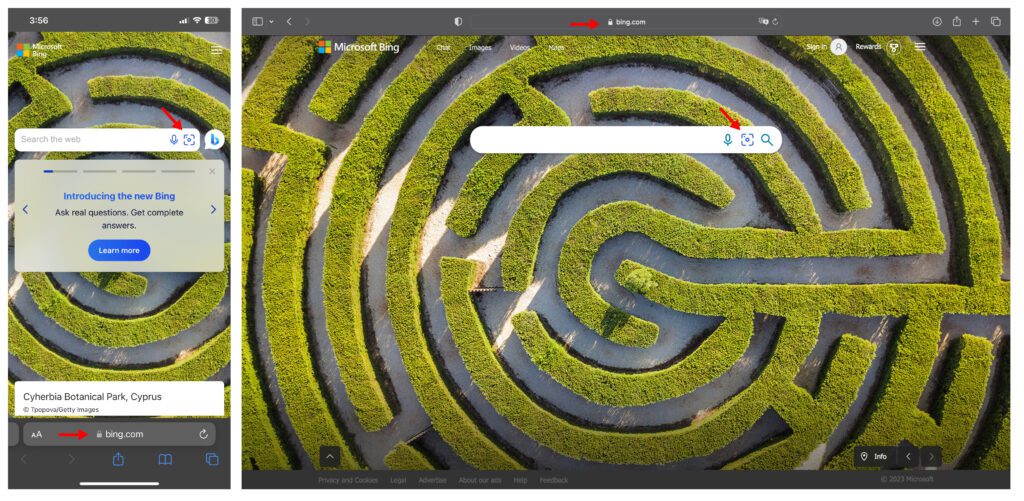
- Open your browser and go to bing.com.
-
Click on the search icon in the search bar.
If you are using a smartphone, follow these steps:
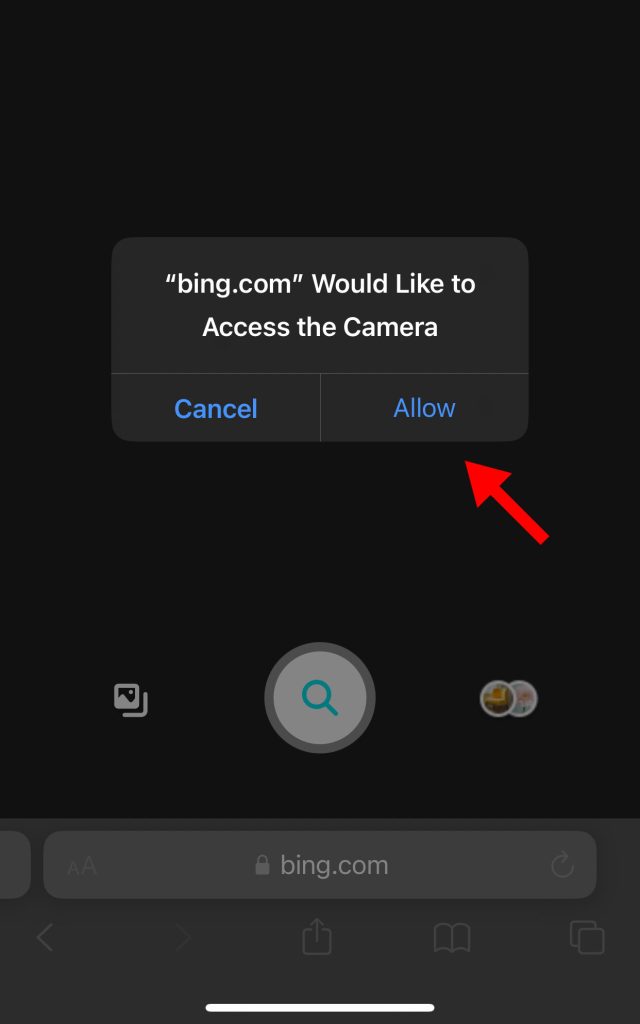
- Select Allow when asked for permission to access your camera.
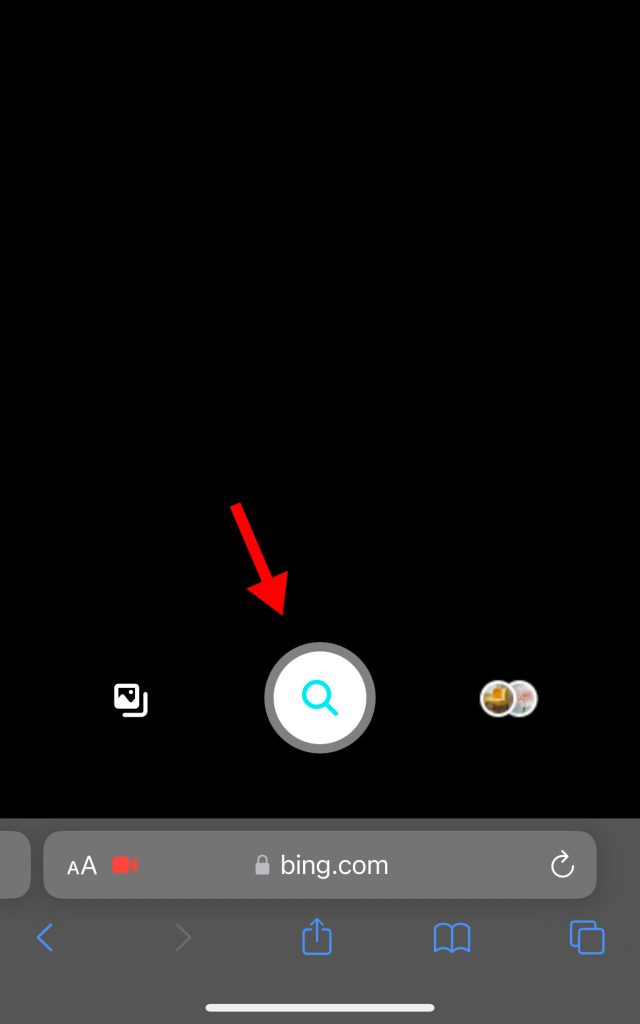
- To scan a living object, hold it up to your viewfinder or take a photo with the shutter button.
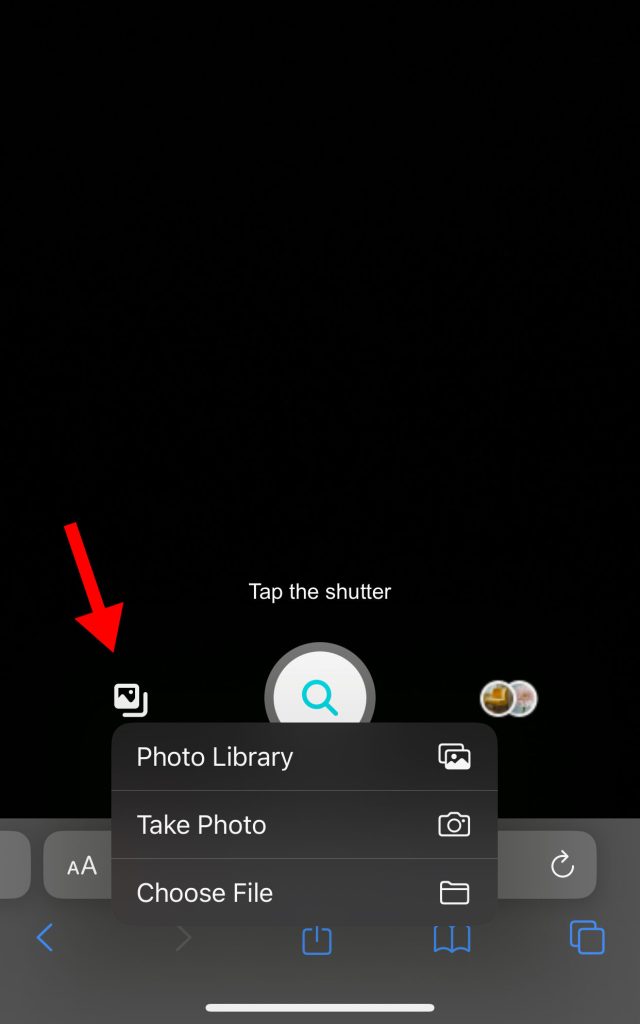
- To analyze a saved image, upload it by tapping the image icon next to the shutter button.
If you’re using a PC, follow these steps:
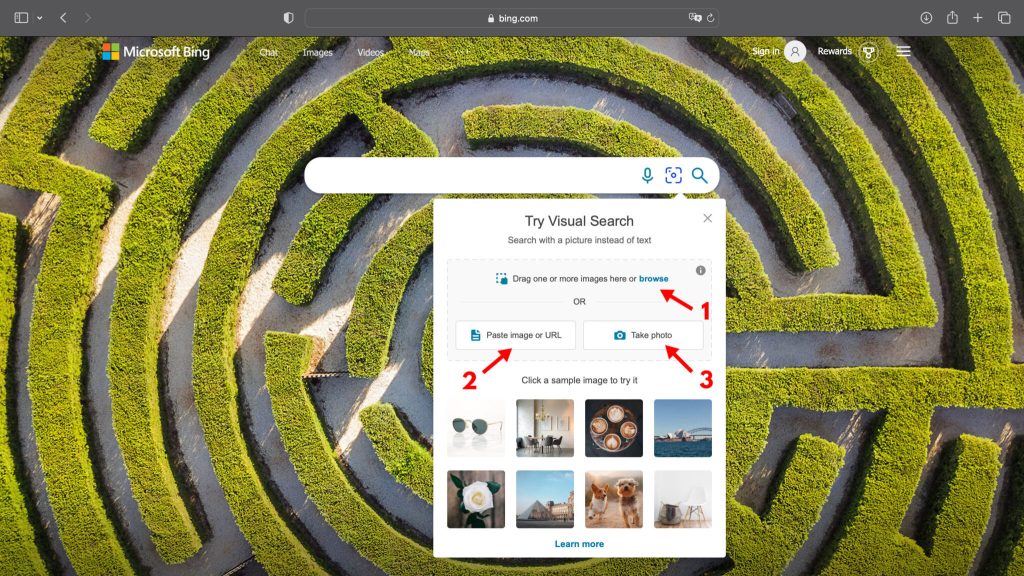
- Drag an image from your files or upload from the browse link.
-
To perform a reverse search for an image on a website, click the Paste Image or URL button and enter the address of the image.
-
To inspect a live object with your webcam, tap the Take Photo button and take a photo.
REVERSEE
Reversee is a useful tool that makes it easy to reverse image search on smartphones. With Google’s imaging technology, you can analyze relevant websites, people, and even image math solutions.
You can get Reversee Pro for $3.99 and also get results from Bing and Yandex.
Here’s how to use Reversee for reverse image search:
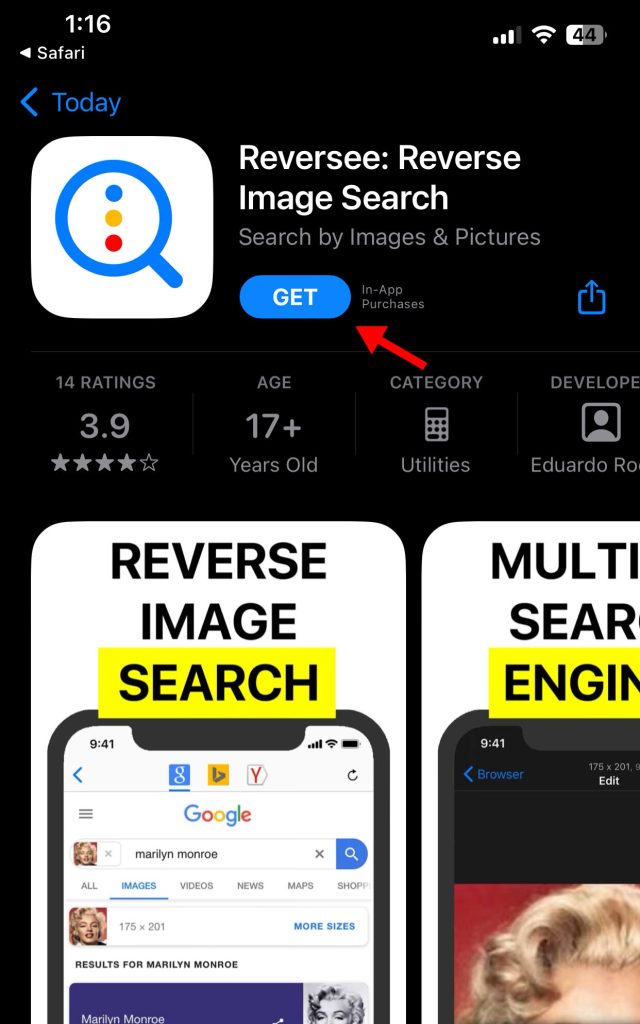
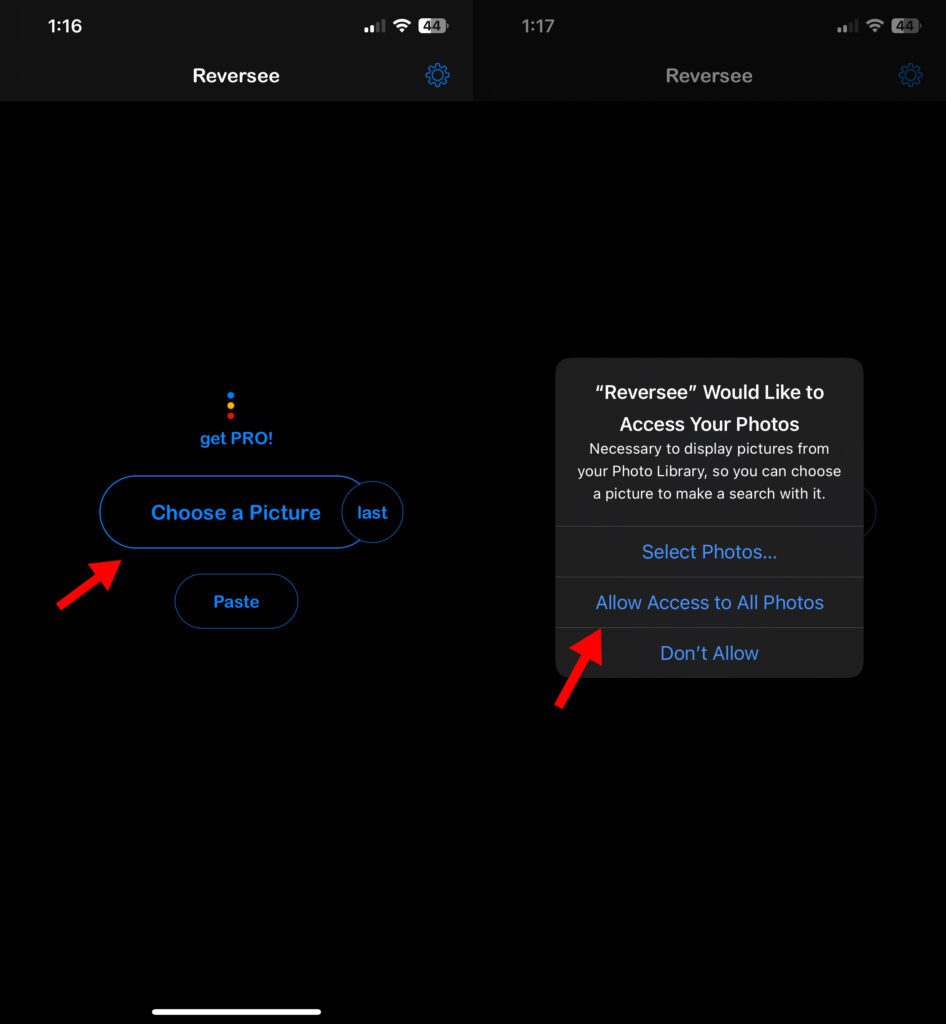
2. Open the app from your home screen and touch Choose an image.
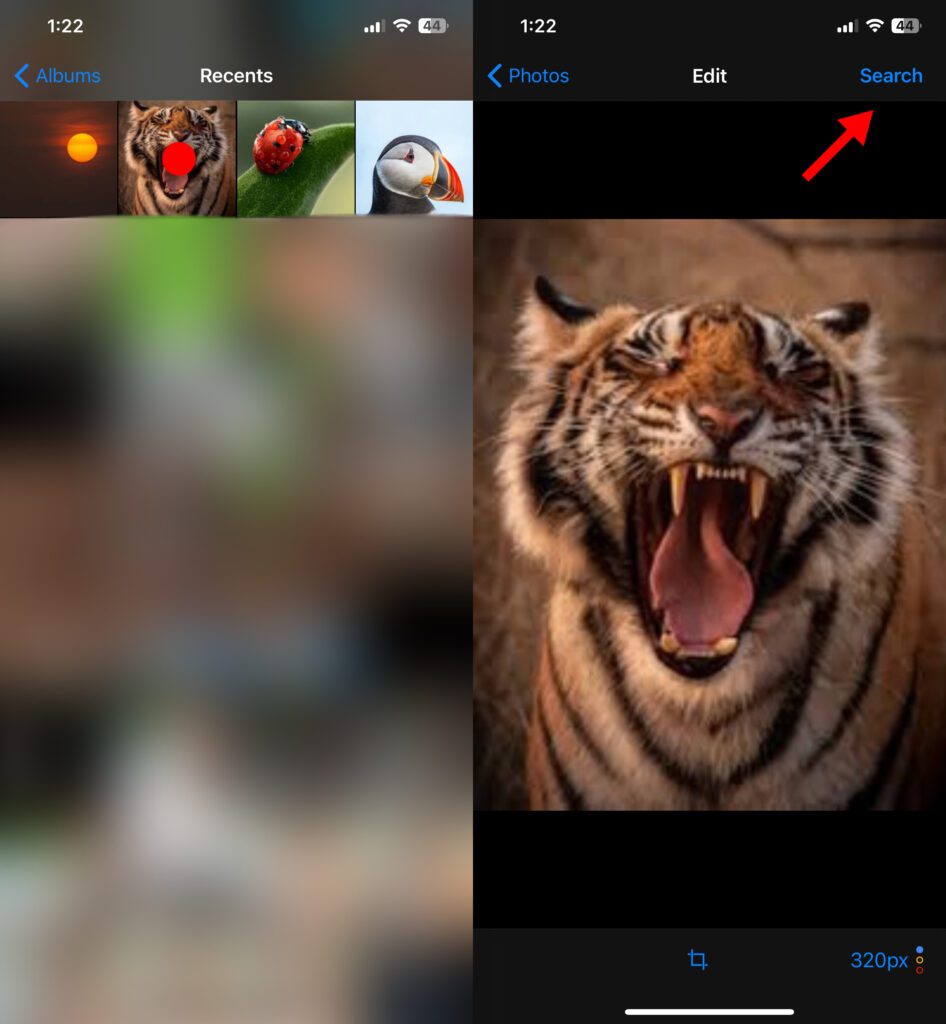
3. Select an image from your gallery and click the Browse button in the upper right corner.
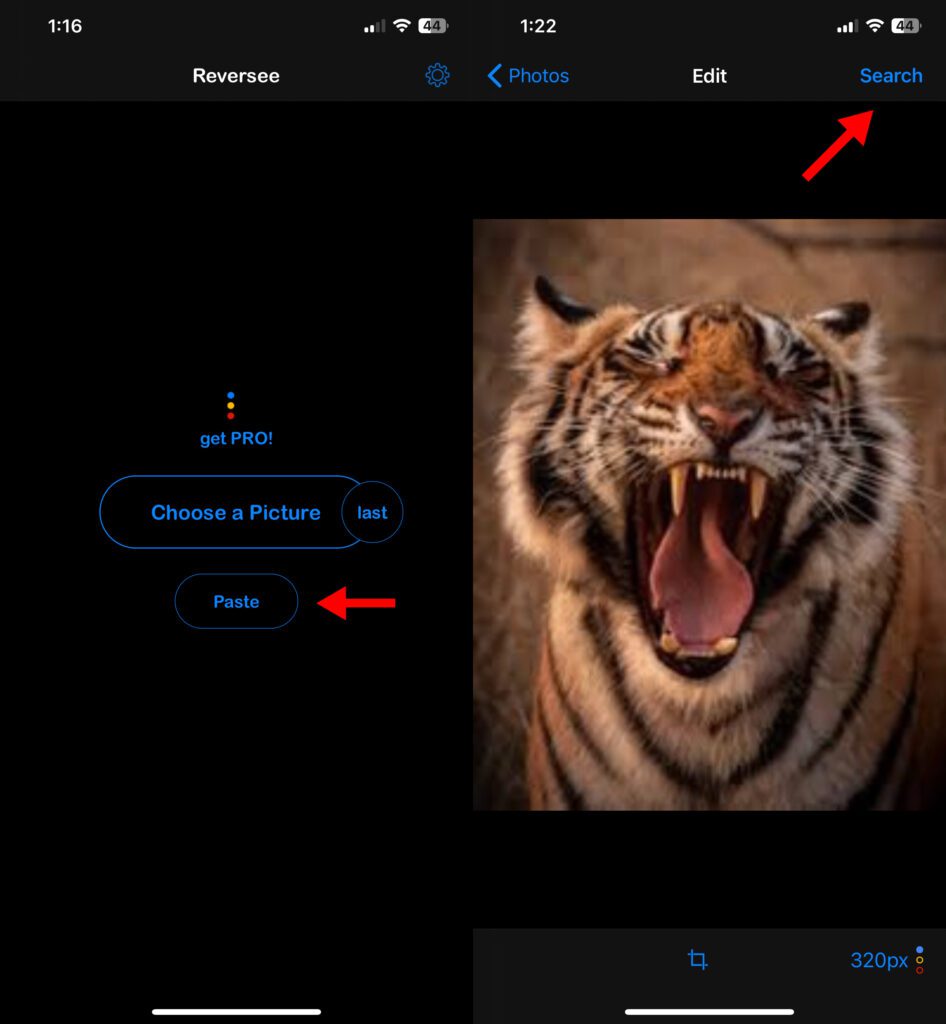
4. To scan a copied image, touch the Paste button on the main screen, then touch Search.
CAMFIND
CamFind is a must for those who prefer to search visually by taking pictures with their camera. It uses CloudSight for visual search and is much more accurate than Google and Bing.
When you scan QR codes, search for discounts, or explore landmarks, CamFind gives you an exact match for each item and speaks the name out loud.
Here are the steps to use the reverse image search app:
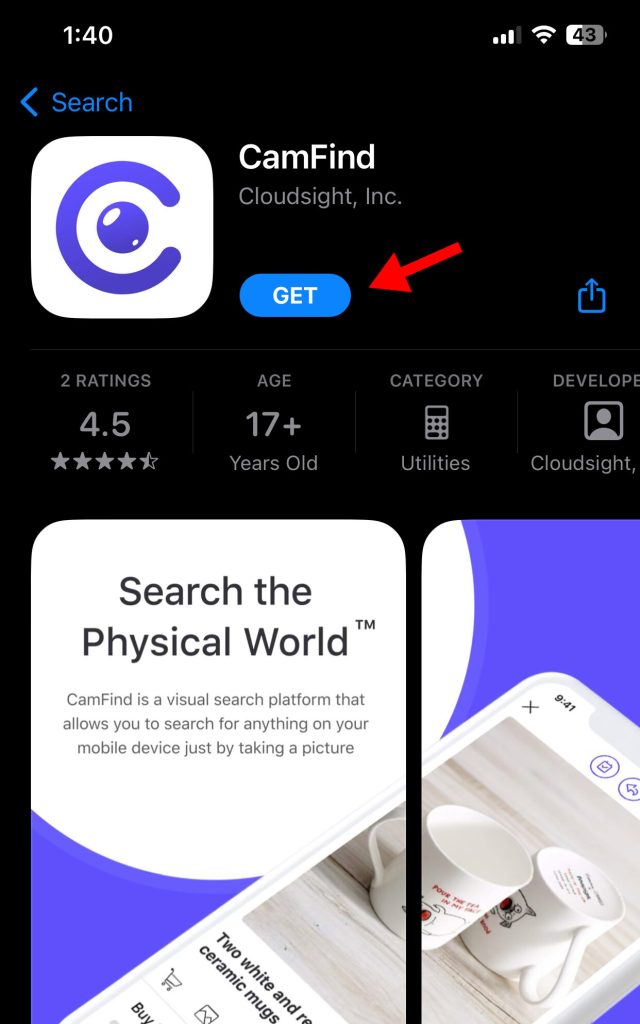
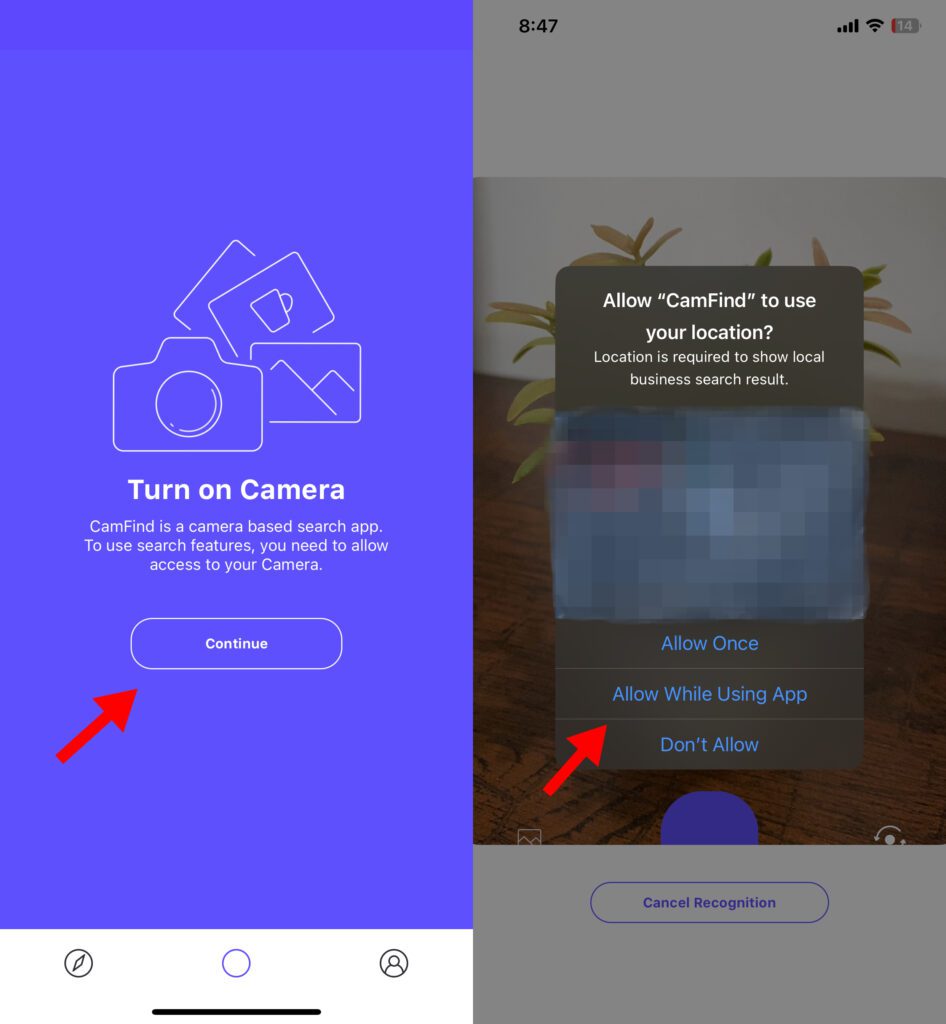
2. Open the app and allow access to your location and camera.
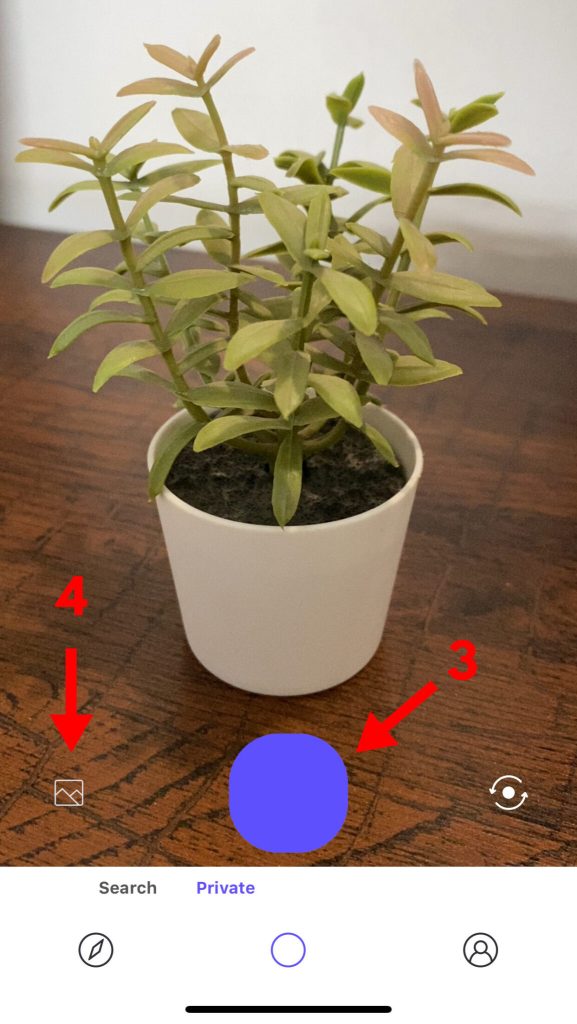
3. Place an object in your viewfinder and press the shutter button to take a photo.
4. To scan a downloaded image, click the image icon next to the shutter button to open the camera roll.

5. Select an image and click the Recognize button in the upper right corner.
CONCLUSION
If you know how to reverse image search, you can discover the origin of any real object. Plus, apps like Google and CamFind have made this a seamless process whether you’re using a smartphone or PC. You are most welcome to read such tips on unjobstoday.com


%20(1).png)


