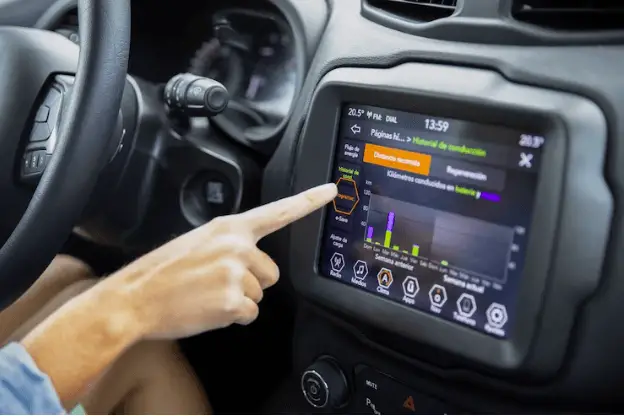
Visits: 1
Introduction:
Ford vehicles equipped with touch screen displays provide a convenient and interactive way to control various features, such as navigation, entertainment, and climate control. However, encountering a touch screen that does not respond to touch can be frustrating. In new article, we will explore several troubleshooting steps to help you fix a non-responsive touch screen in your Ford vehicle.
Restart the System:
Start by restarting the touch screen system. Locate the power button or the settings menu option to initiate a system reboot. This simple step can often resolve temporary software glitches or freezes.
Check for Physical Obstructions:
Inspect the touch screen for any physical obstructions that may interfere with its functionality. Remove any dirt, dust, or debris using a soft, lint-free cloth. Avoid using harsh cleaning agents that could damage the screen.
Calibrate the Touch Screen:
Many Ford touch screen systems offer a calibration option to improve responsiveness. Refer to your vehicle’s user manual to find the calibration settings and follow the instructions provided. This process typically involves tapping specific points on the screen to recalibrate its touch sensitivity.
Update the Software:
Ensure that your vehicle’s software is up to date. Visit the official Ford website or contact your local dealership to check for any available software updates for your specific touch screen system. Installing the latest software version can address bugs and improve overall performance.
Perform a Master Reset:
If the above steps do not resolve the issue, you may need to perform a master reset. This step will erase all personalized settings, so it’s essential to take note of any preferences or configurations beforehand. Refer to your vehicle’s user manual or contact Ford customer support for specific instructions on performing a master reset.
Disconnect and Reconnect the Battery:
Disconnecting and reconnecting the vehicle’s battery can sometimes resolve touch screen issues. However, exercise caution and consult your vehicle’s user manual for the correct battery disconnection procedure, as it may vary depending on the model.
Seek Professional Assistance:
If the touch screen still does not respond to touch after attempting the troubleshooting steps above, it is advisable to seek assistance from a certified Ford technician. They have the expertise and diagnostic tools to identify and resolve more complex touch screen issues.
Preventive Measures:
To minimize the chances of encountering touch screen issues in the future, consider implementing the following preventive measures:
- Regularly clean the touch screen using a soft cloth to prevent dirt buildup.
- Avoid applying excessive pressure or using sharp objects that may damage the screen.
- Keep the vehicle’s software updated by checking for available updates periodically.
- Follow proper operating procedures and avoid rapid or excessive tapping on the touch screen.
Conclusion:
A non-responsive touch screen in your Ford vehicle can be resolved through several troubleshooting steps, including system restarts, calibration, software updates, master resets, and battery disconnection. It’s crucial to follow the recommended procedures and consult the vehicle’s user manual when performing these steps. If the issue persists, seeking professional assistance from a certified Ford technician is recommended. By applying these solutions and taking preventive measures, you can regain the functionality of your Ford touch screen and enjoy a seamless and interactive driving experience.


%20(1).png)


