Visits: 0
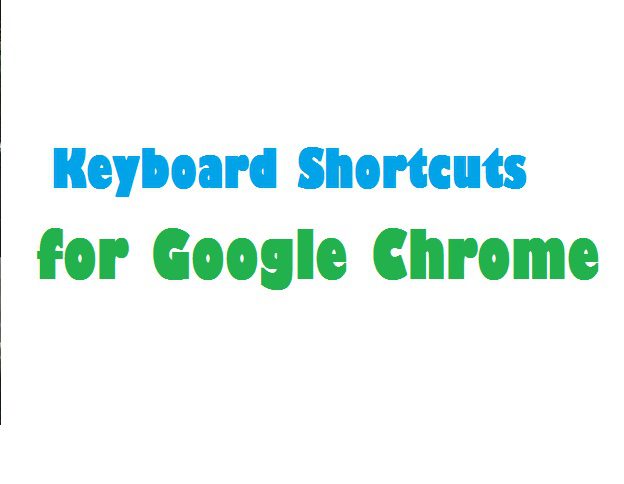
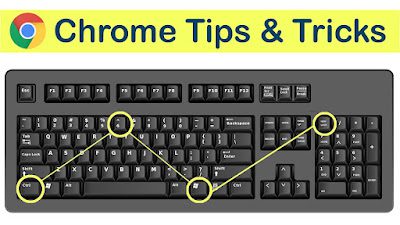
Keyboard shortcuts for Google Chrome 2023; For your convenience, a comprehensive list of Google Chrome’s keyboard shortcuts is provided below. There aren’t many shortcuts for Mozilla Firefox that don’t work with this excellent browser. Most shortcuts are simple to recall after a few hours of effort.
Chrome keyboard shortcuts
Task Manager————————————-Shift+Esc
New Incognito Window————————-Ctrl+Shift+N
Reopen the last tab(closed tab)————–Ctrl+Shift+T
Drag link to tab———————– ——Open the URL in tab
Ctrl+1 to 8————————- ———Switch to the specified tab(left to right)
Ctrl+9—————————————Switch to the last tab
Ctrl+Tab orCtrl+PgDown—- —————Switch to the next tab
Alt+Home—————– ——————Open the home page
Press Ctrl, and click on a link —————–Open the link in a new tab
Press Shift, and click on a link —————-Open the link in a new window
Space bar————————————Scroll down the web page
Regular Shortcuts:
Bookmark This Page—————————–Ctrl + D
Bookmarks—————————————-Ctrl + B
New Incognito Window————————-Ctrl+Shift+N
Downloads—————————————-Ctrl + J
Help———————————————–No keys
History——————————————–Ctrl + H
Page Source————————————–Ctrl + U
Print———————————————–Ctrl + P
Refresh Page————————————–F5
Refresh Page & Cache—————————Ctrl + F5
Save Page As————————————–No keys
Back————————————————Alt + Left Arrow
Down One Line————————————Down
Down One Page———————————–PageDown
File Open——————————————-Ctrl + O
Find in page—————————————-Ctrl+F
Forward———————————————Alt + Right Arrow
Home Page——————————————Alt + Home
Jump to Address Bar——————————-Ctrl + L
Jump to Search Bar(opens search bar in the address bar)–Ctrl + K
Page Bottom—————————————-End
Page Top—————————————— -Home
Press Ctrl, and click on a link —————–Open the link in a new tab
Press Shift, and click on a link —————-Open the link in a new window
Stop————————————————–Esc
Tab Close—————————————— -Ctrl + W
Tab New—————————————— -Ctrl + T
Tab Next——————————————–Ctrl + Tab
Tab Previous—————————————-Ctrl + Shift + Tab
Tab Select——————————————-Ctrl + [1 – 9]
Up One Line—————————————– Up
Up One Page—————————————–PageUp
Window Close—————————————Alt + F4
Window New—————————————-Ctrl + N
Copy————————————————–Ctrl + C
Cut—————————————————-Ctrl + X
Delete————————————————Del
Task Manager—————————————-Shift+Esc
Text Size Decrease———————————Ctrl + –
Text Size Increase———————————-Ctrl + +
Text Size Default———————————–Ctrl + 0
Undo————————————————- Ctrl + Z
Space bar————————————–Scroll down the web page
Advanced address bar commands or hidden pages
about:network
about:internets(easter egg)
about:histograms
about:memory
about:dns
about:stats
about:cache
about:stats
about:plugins
about:histograms
about:ipc
view-cache:[URL of site]
about:histograms/Loop
about:version
about:crash
about:objects
about:%
about:hang


%20(1).png)

