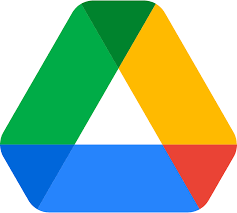
Visits: 1
Unveiling the Mystery: How to See Who Has Access to Your Google Drive Files
In today’s digital age, where the majority of our information and data is stored online, the security and privacy of our files have never been more crucial. Google Drive, a popular cloud storage solution, is widely used by individuals and businesses for its convenience and accessibility. However, ensuring that your confidential documents and personal files remain secure is of paramount importance. In this comprehensive guide, we will walk you through the steps to see who has access to your Google Drive files and take control of your data’s privacy. Unveiling the Mystery: How to See Who Has Access to Your Google Drive Files
Why Should You Care About Google Drive Security?
Before delving into the nitty-gritty of checking access to your Google Drive files, it’s essential to understand why this matters. Google Drive is not only a convenient storage option, but it’s also a platform where you might have shared important documents, presentations, or personal photos. The issue of data security and privacy has gained significant attention in recent years, with numerous data breaches and hacking incidents making headlines.
By ensuring the security of your Google Drive files, you can:
1. Protect Sensitive Information
Google Drive may contain sensitive documents, financial records, or personal information that you wouldn’t want unauthorized individuals to access. Taking control of who can see your files is crucial to safeguard your privacy.
2. Prevent Unauthorized Edits
Knowing who has access to your files also helps in preventing unauthorized edits or changes. This is particularly important when collaborating on documents with colleagues or friends.
3. Maintain Data Integrity
Unauthorized access to your Google Drive files can lead to data corruption or loss. By keeping track of who has access, you can maintain the integrity of your files.
How to See Who Has Access to Your Google Drive Files
Now that we understand the significance of Google Drive security, let’s get into the practical steps to see who has access to your files. This process is straightforward and can be accomplished in just a few steps.
1. Log In to Your Google Account
First and foremost, make sure you are logged in to your Google account. You can do this by visiting the Google homepage and clicking the “Sign In” button. Enter your credentials to access your account.
2. Open Google Drive
Once you’re logged in, navigate to Google Drive. You can find this by clicking on the Google Apps icon, represented by nine dots, in the upper right corner. Select “Drive” from the list of available Google services.
3. Locate the File
Now that you’re in Google Drive, find the file for which you want to check access. You can browse through your files or use the search bar to locate it quickly.
4. Right-Click on the File
Once you’ve found the file, right-click on it. This will open a context menu with various options.
5. Select “Share”
From the context menu, choose the “Share” option. This will take you to the sharing settings for the selected file.
6. Review Access
In the sharing settings, you will see a list of individuals who have access to the file. Their email addresses and permission levels (such as “Viewer,” “Commenter,” or “Editor”) will be displayed.
7. Adjust Access as Needed
If you find any unauthorized individuals or wish to change access levels, you can do so from this screen. Simply click on the person’s name and adjust their permissions accordingly.
By following these simple steps, you can gain complete control over who can access and edit your Google Drive files. This ensures that your data remains secure and private.
Additional Tips for Google Drive Security
Beyond checking access to your files, there are several additional steps you can take to enhance the security of your Google Drive:
1. Enable Two-Factor Authentication
Enabling two-factor authentication (2FA) adds an extra layer of security to your Google account. It requires you to enter a code sent to your mobile device, in addition to your password, when logging in.
2. Regularly Review Sharing Settings
Periodically reviewing the sharing settings of your files and folders on Google Drive ensures that you stay in control of who can access your data.
3. Keep Your Password Secure
Ensure that your Google account password is strong and not easily guessable. Change it regularly and avoid using the same password for multiple accounts.
4. Use Encryption
Consider encrypting your sensitive files before uploading them to Google Drive for an added layer of protection.
In Conclusion
Your data’s security and privacy are paramount, and with Google Drive being a popular choice for cloud storage, it’s essential to stay vigilant. By understanding how to check who has access to your Google Drive files and following the additional security tips provided, you can ensure your files remain secure and confidential.


%20(1).png)

