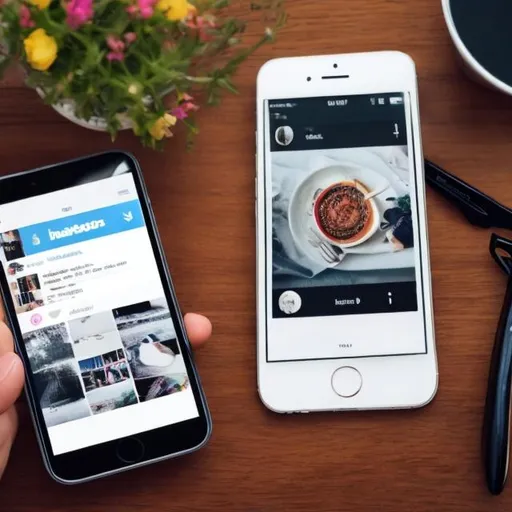
Visits: 0
How to Automatically Post Instagram Photos on Twitter
Sharing your Instagram photos on Twitter can help you reach a wider audience and engage with your followers on both platforms. While Instagram and Twitter are separate social media networks, you can set up automation to automatically post your Instagram photos to Twitter. Here’s how to do it:
Method 1: Using Instagram’s Built-In Sharing Feature
- Open Instagram: Launch the Instagram app on your mobile device.
- Create or Select a Post: Start by creating a new post on Instagram or selecting an existing one from your gallery that you want to share on Twitter.
- Enable Cross-Posting: After you’ve added filters, captions, and tags to your Instagram post, go to the final sharing screen.
- Link Your Twitter Account: Below the caption, you’ll see options for sharing on various social media platforms, including Twitter. Tap on the Twitter icon.
- Authorize Access: If you haven’t already linked your Twitter account, Instagram will prompt you to log in to your Twitter account and authorize access for Instagram to post on your behalf.
- Customize Your Tweet: You can customize the tweet that accompanies your Instagram photo on Twitter. Add hashtags or additional text as needed.
- Share Your Post: Once you’re satisfied with the tweet, tap the “Share” button on Instagram. Your photo and tweet will be simultaneously posted on both Instagram and Twitter.

Method 2: Using Third-Party Services (e.g., IFTTT)
If you prefer more control over the automation process, you can use third-party services like IFTTT (If This Then That) to set up automatic posting. Here’s how:
- Sign Up for IFTTT: If you don’t already have an IFTTT account, sign up for one at ifttt.com.
- Connect Your Instagram and Twitter Accounts: After signing in, connect your Instagram and Twitter accounts to IFTTT. Follow the prompts to grant the necessary permissions.
- Create an Applet: On IFTTT, create a new applet. An applet is a set of instructions that tells IFTTT what action to take when a trigger occurs.
- Set the Trigger: For the trigger, select “Instagram” and choose the trigger event, which is typically “New photo by you.”
- Set the Action: For the action, select “Twitter” and choose the action event, which is typically “Post a tweet.”
- Customize the Tweet: You can customize the tweet that accompanies your Instagram photo on Twitter by adding text, hashtags, or other elements.
- Activate the Applet: Once you’ve set up your applet and reviewed the settings, activate it. IFTTT will now automatically post your Instagram photos to Twitter based on the trigger you set.
Note:
Keep in mind that the quality and appearance of the tweet on Twitter may vary depending on the method you choose. Instagram’s built-in sharing feature provides a more seamless integration, while third-party services like IFTTT offer greater customization options.
By following these methods, you can easily share your Instagram photos with your Twitter audience without the need for manual posting, saving you time and effort in managing your social media presence.


%20(1).png)


