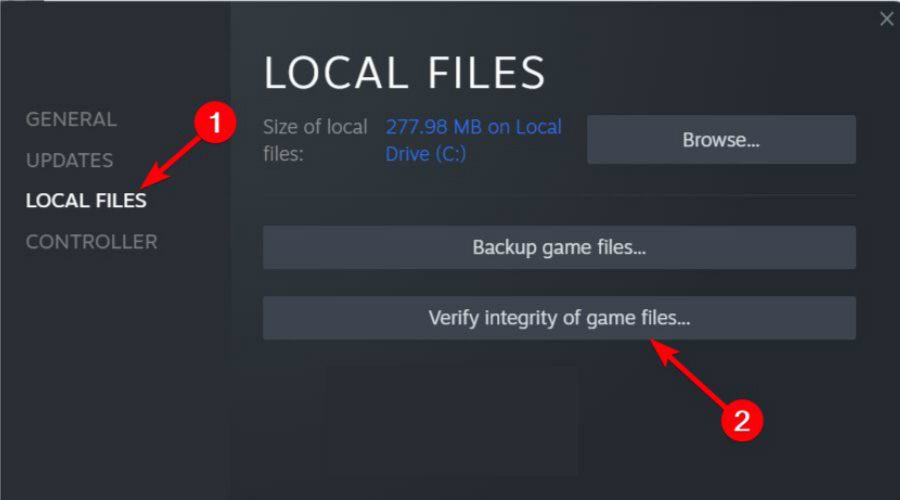
Visits: 1
LG IMS is a system program that manages Voice over LTE (VoLTE) and Video over LTE (ViLTE) services on LG smartphones. The “LG IMS keeps stopping error” is a prevalent issue among LG phone owners. The mistake can be aggravating because it might cause the phone’s functionality to slow or even make specific apps or functions inaccessible.
It is critical to resolve this mistake so that your phone functions smoothly and efficiently. This will not only improve the overall user experience, but it will also avoid data loss or corruption.
The purpose of this article is to guide you through the process of fixing the LG IMS error. By following the steps outlined, you can easily troubleshoot and resolve this issue, restoring the full functionality of your phone.
Common Causes of LG IMS Keeps Stopping
Background apps
Running too many background apps can cause the LG IMS error. These apps can use up valuable memory and processing power, leading to a slowdown of your phone’s performance.
Software bugs
Software bugs are a common cause of the LG IMS error. These bugs can occur due to outdated software, security vulnerabilities, or compatibility issues with other apps or devices.
Lack of storage space
The LG IMS error can also be caused by a lack of storage space on your phone. If your phone’s internal storage is full, it can lead to a slowdown of your phone’s performance and cause the LG IMS error.
Fixes for Causes of LG IMS Keeps Stopping Error
There are several easy solutions that you can try to resolve the LG IMS error on your phone. These solutions are quick and simple and can be done by anyone without any technical knowledge.
Restart Your LG Phone
The simplest solution to resolve the LG IMS error is to restart your phone. This will close all running apps and clear any temporary glitches that may be causing the error.
To restart your LG phone, press and hold the power button until the restart option appears. Tap on “Restart” and wait for your phone to restart.
This is the common fix that may fix the LG IMS Keeps Stopping Error for you! However, if this fix doesn’t work for you then try clearing the IMS service cache.
Clear the IMS Service Cache
Clearing the IMS service cache on your LG phone can resolve the LG IMS error by removing any corrupt data or temporary files that may be causing the error. To clear the IMS service cache, follow these steps:
- Go to the settings app on your LG phone.
- Scroll down and tap on “Apps.”
- Tap on “All apps.”
- Scroll down and tap on “IMS service.”
- Tap on “Storage.”
- Tap on “Clear cache.”
- Restart your LG phone.
Clearing the IMS service cache may fix the LG IMS Keeps Stopping Error for you! However, if this fix doesn’t work for you then try clearing the IMS service cache.
Disable and Enable VoLTE
VoLTE (Voice over LTE) is a feature that allows you to make voice calls over the LTE network on your LG phone. In some cases, disabling and enabling this feature can resolve the LG IMS error. To disable and enable VoLTE on your LG phone, follow these steps:
- Go to the settings app on your LG phone.
- Scroll down and tap on “Connections.”
- Tap on “Mobile networks.”
- Toggle the switch next to “VoLTE” to turn it off.
- Restart your LG phone.
Repeat steps 1 to 4 and toggle the switch next to “VoLTE” to turn it on. Disabling and enabling VoLTE on your LG phone can resolve the LG IMS error by resetting the voice-over LTE network settings.
Changing VoLTE settings may fix the LG IMS Keeps Stopping Error for you. Although, if this fix doesn’t work for you then try wiping the catch partition.
Wipe the Cache Partition
Wiping the cache partition of your LG phone is a simple and effective way to resolve the LG IMS error. Cache files are temporary files that are stored by the system and various apps on your phone.
Over time, these files can build up, leading to a slowdown of your phone’s performance and the LG IMS error. To wipe the cache partition, follow these steps:
- Turn off your LG phone.
- Press and hold the volume up button, the power button, and the home button simultaneously.
- Release the buttons when the Android logo appears on the screen.
- Use the volume down button to highlight “wipe cache partition” and press the power button to select it.
- Use the volume down button to highlight “yes” and press the power button to select it.
- Wait for the cache partition to be wiped. This may take a few minutes.
- Use the volume down button to highlight “reboot system now” and press the power button to select it. Your LG phone will now restart with a clean cache partition.
Wiping the catch partition also fixes the LG IMS Keeps Stopping Error for you. If this fix doesn’t work for you then try the factory reset of your phone.
Factory Reset your Phone
A factory reset of your LG phone is a more drastic solution to the LG IMS error, but it may be necessary sometimes. A factory reset will erase all data on your phone, restoring it to its original settings, and may resolve any software-related issues that are causing the LG IMS error. To perform a factory reset, follow these steps:
- Backup all important data on your LG phone.
- Go to the settings app on your LG phone.
- Scroll down and tap on “General.”
- Tap on “Backup & reset.”
- Tap on “Factory data reset.”
- Tap on “Reset phone.”
- Enter your password or PIN if prompted.
- Tap on “Delete all.”
- Wait for the factory reset to complete. This may take several minutes. Your LG phone will now restart as a new device, resolving the LG IMS error.
Factory reset may fix the LG IMS Keeps Stopping Error for you. If this fix doesn’t work for you then try disabling RCS messaging on the LG phone.
Disable RCS Messaging on the LG Phone
RCS (Rich Communication Services) messaging is a feature that allows for enhanced texting and multimedia messaging. However, it can sometimes interfere with the LG IMS error. To disable RCS messaging on your LG phone, follow these steps:
- Go to the settings app on your LG phone.
- Scroll down and tap on “Connections.”
- Tap on “Mobile networks.”
- Tap on “Advanced.”
- Tap on “RCS Messaging.”
- Toggle off the switch next to “RCS Messaging.”
- Restart your LG phone.
Disabling RCS may fix the LG IMS Keeps Stopping Error for you. If this fix doesn’t work for you then try changing the phone’s IP version.
Change the Phone’s IP Version to IPv4:
The LG IMS error can also be caused by an IP version conflict. If your phone is using IPv6, switching it to IPv4 may resolve the issue. To change the IP version on your LG phone, follow these steps:
- Go to the settings app on your LG phone.
- Scroll down and tap on “Connections.”
- Tap on “Mobile networks.”
- Tap on “Advanced.”
- Tap on “IP version.”
- Select “IPv4” from the list.
- Restart your LG phone. Switching the IP version on your
By applying this fix you can get rid of the LG IMS Keeps Stopping Error. If this fix doesn’t work for you then try stating the RAT selection to LTE.
Set RAT Selection to LTE Only
RAT (Radio Access Technology) selection determines the type of network that your phone uses to connect to the internet. In some cases, the LG IMS error can be caused by a mismatch between the phone’s RAT selection and the network that it is connected to. To set the RAT selection to LTE only, follow these steps:
- Go to the settings app on your LG phone.
- Scroll down and tap on “Connections.”
- Tap on “Mobile networks.”
- Tap on “Network mode.”
- Select “LTE only” from the list.
- Restart your LG phone.
By applying this fix you can get rid of the LG IMS Keeps Stopping Error. If none of these solutions work for you then is recommended to seek help from the LG customer support team.
Final Thought on LG IMS Keeps Stopping Error
In conclusion, the LG IMS error can be a frustrating problem to deal with, but it can be resolved easily with the right solutions. From simple solutions like restarting your phone and clearing the IMS service cache to advanced solutions like disabling RCS messaging and setting the RAT selection to LTE only, there are several methods to fix this error.
It is important to try each solution until you find one that works for you. If none of these solutions work, it may be time to contact LG customer support for further assistance. By following the steps outlined in this article, you can resolve the LG IMS error and get your phone working properly again.
FAQ on LG IMS Keeps Stopping Error
What does the “LG IMS keeps stopping” error mean?
This error message appears when the LG IMS app crashes or stops working, preventing you from using VoLTE and ViLTE services on your LG phone.
How can I fix the “LG IMS keeps stopping” error on my LG phone?
There are several solutions you can try to fix this error, including clearing the app cache and data, updating the LG IMS app, resetting app preferences, and performing a factory reset.
Can I disable the LG IMS app to avoid the error?
Disabling the LG IMS app is not recommended, as it may affect the performance and functionality of your LG phone. It’s best to try the solutions to fix the error instead.
Will fix the “LG IMS keeps stopping” error and delete my data?
Clearing the app cache and data, updating the app, and resetting app preferences will not delete your data. However, performing a factory reset will erase all data on your phone, so it’s important to back up your files before doing so.
What should I do if the error persists after trying all the solutions?
If none of the solutions work, you may need to contact LG customer support or take your phone to a repair center to diagnose and fix the issue.


%20(1).png)


