Visits: 1
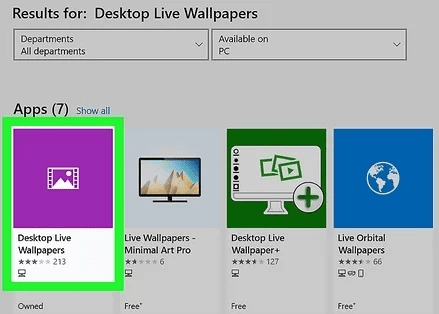
How To Set A Video As Screen Saver In (Windows 10) 2023
The best way to make a video a screensaver in (Windows 10) 2023: Windows 10 and previous versions come with a few top-notch screensavers out of the box. To make their desktops look nice, several users even download cool screensavers from third parties.
Although Windows’ built-in screen saver tool lets you set photographs as screensavers, you cannot use a video file as a screensaver. This post is for you if you want to know how to make a video file into a screensaver or how to set up a video file as a screensaver.
Yes, you can either directly set a video file as screensaver or create a screensaver from a video file of any format and then set it as the screensaver.
Following are the two ways to set a video as a screensaver in Windows 10:
1. Using Videos directly without creating a screensaver file.
2. Using Video file as screensaver after converting it to exe file.
Method 1 of 2
Set video file as screensaver
This is the simplest method as you need not convert your video file into an executable file to use it as a screensaver. In this method, we use a small application named” Video Screensaver Maker” that allows us to use Video file as a screensaver.
To start with this method, we need to download Video Screensaver Maker software from here. Video Screensaver Maker plays AVI, MPEG, WMV video files as a screensaver with random video support. That is, you can select a set of Video files to play as a screensaver.
Advantages of Video Screensaver Maker:
– Create screensavers that have your own screensaver name.
– Ability to add a link button which opens directly to your website, driving more traffic to your site.
– Created screensavers run on all Windows systems.
– Add WMV, AVI, or even MPEG video types. You can even mix all 3 types.
– Add custom audio files which play while the videos play.
Method 2 of 2
Create screensaver from a video file
Compared to the last method, this one is longer because we actually make a screensaver. The benefit in this case is that you may share the video screensaver file with your friends and utilize the new screensaver on any Windows PC without a third-party program.
In this guide, we have to use two free utilities if you don’t have video files in FLV format. You can use a free converter like SuperVideo, that allows you to convert any video files into FLV format. Once you have FLV format video, download and install another application called “InstantStorm.” InstantStorm utility creates Flash based screensavers with many advanced features. You can download it from here.
Install the downloaded InstantStorm installer file and start it up. Just input the file you want to use as Screensaver by clicking the browse button and navigating to your FLV file. It will give you an executable file, which when opened, becomes the video screensaver of your Windows machine.


%20(1).png)


